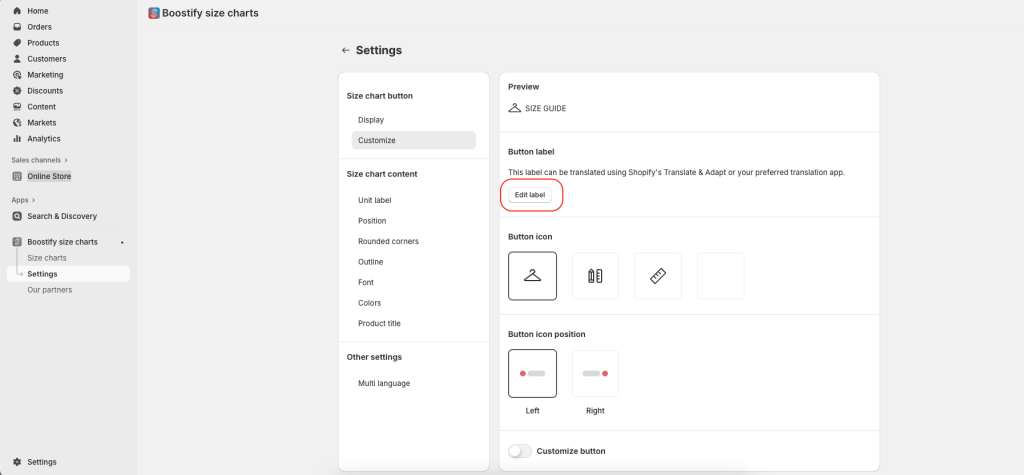The Boostify size chart app makes it easy to support multiple languages so your customers can view size information in their preferred language. By setting up multiple languages, you can deliver a more localized shopping experience, increase customer confidence in sizing, and help reduce product returns caused by measurement misunderstandings.
Follow these 2 steps to enable and set up multi-language support for your size charts:
Step 1: Access Multi-Language Settings
- From your Shopify admin, go to Apps > Boostify size charts.
- Navigate to Settings in the Boostify size charts menu.
- Under Other Settings, click the Multi language.
- Enable multi language to activate this feature for your size charts
Note: To use this feature, make sure your store is set up for multiple languages and you’ve installed Shopify’s Translate & Adapt app.
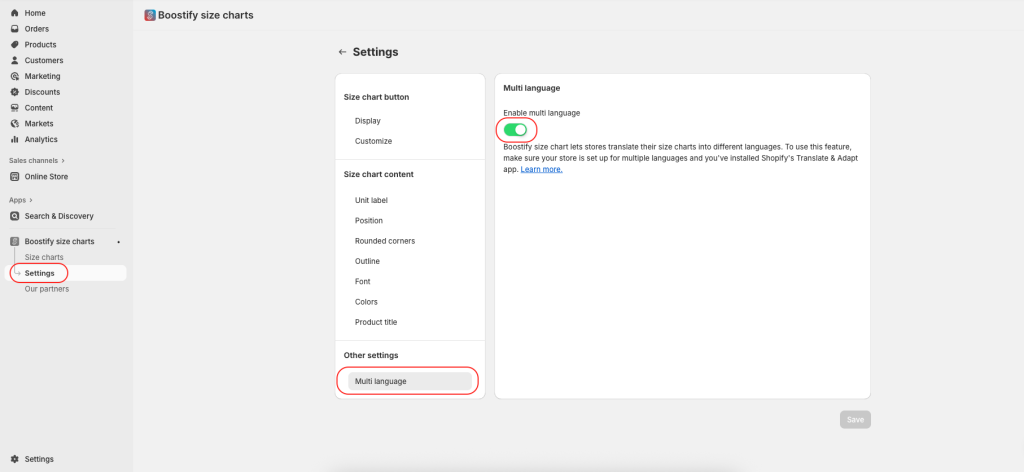
Step 2: Edit Labels in Your Theme
To edit the label after you activate multi language, in Customize, access App embed => click expanded Boostify size charts to see label options.
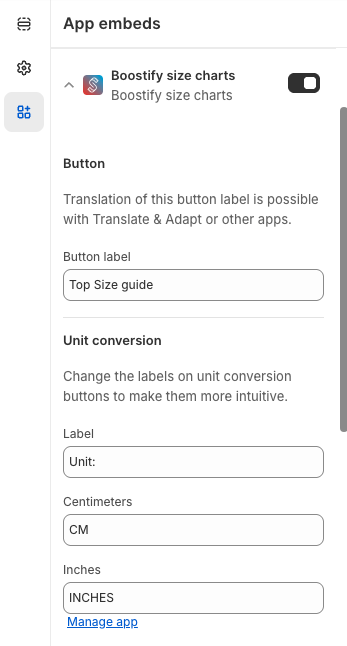
Change the Button label to set your default label (e.g., “Size Chart”, “Top Size guide”) in your theme.
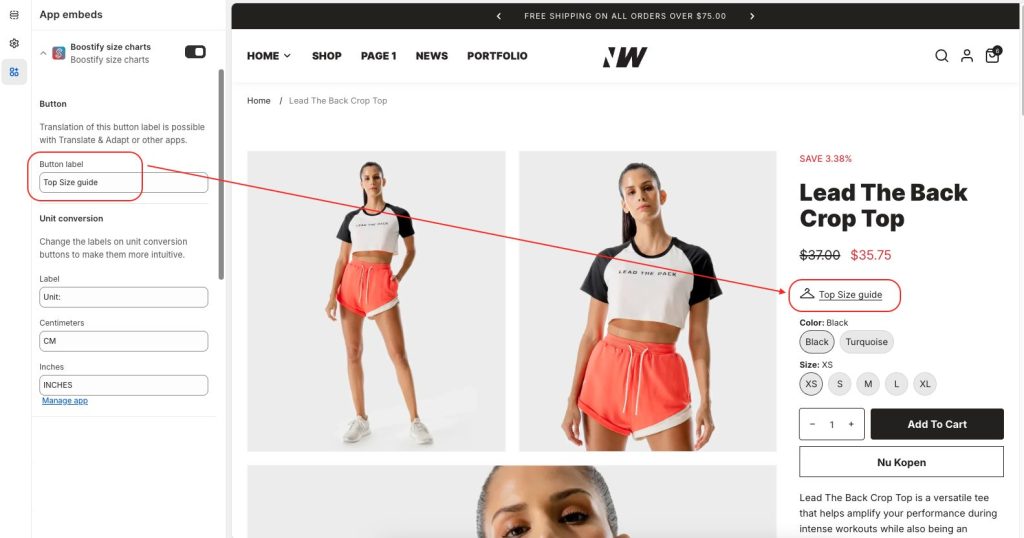
Edit Unit conversion to customize unit labels such as “CM” or “INCHES” for your size charts.
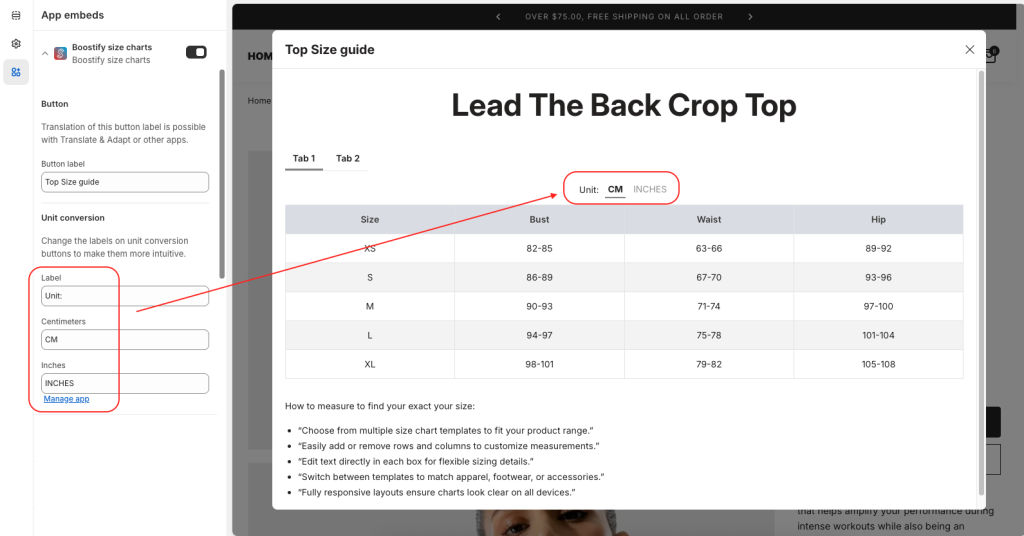
Note:
By default, you can edit the Button label and Unit conversion options directly in settings. After enabling multi language option, Label options will be customized in your theme.
Default settings:
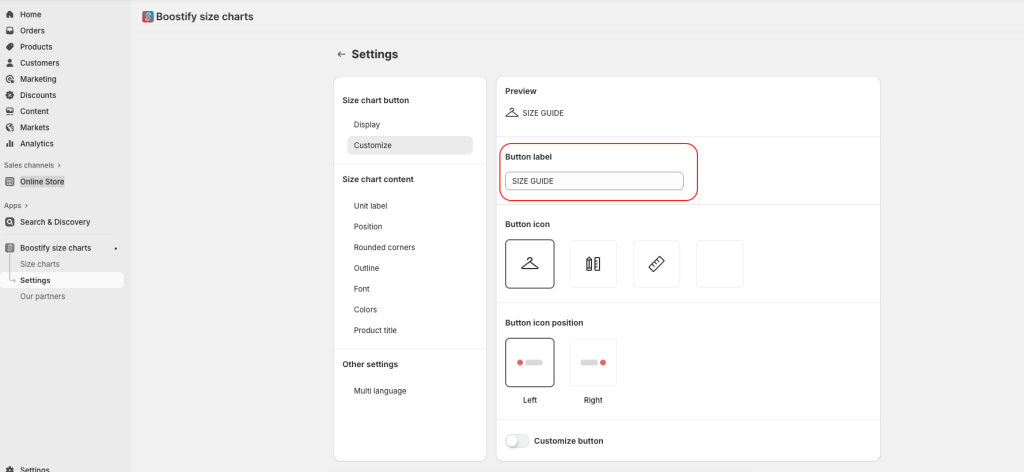
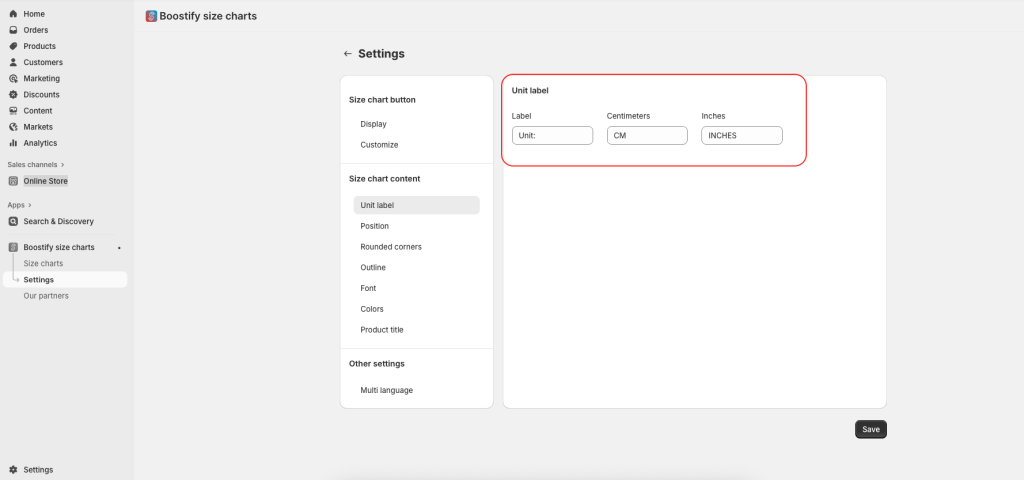
Settings when Enable multi language is active: