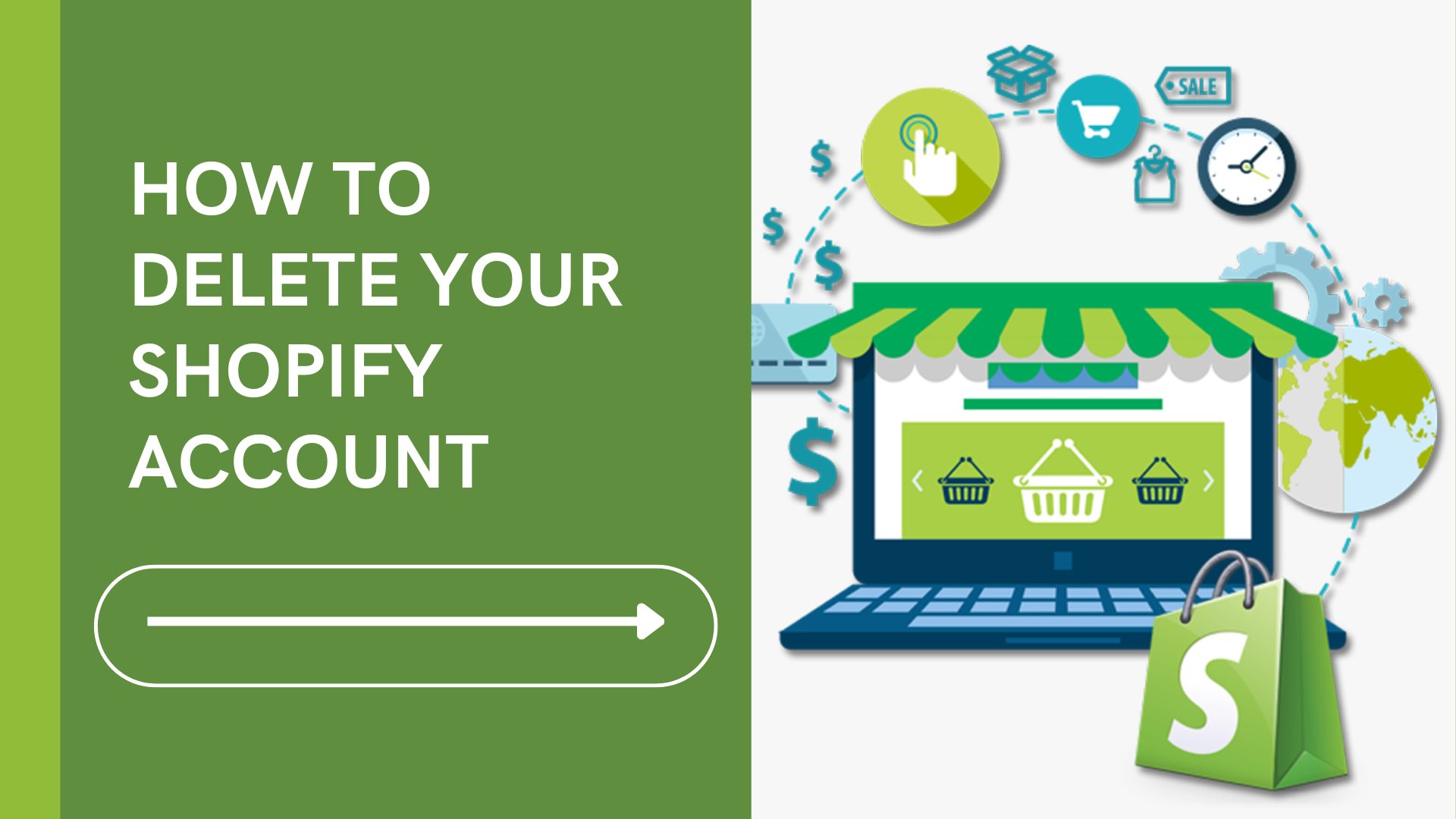Deleting your Shopify account is a significant decision that requires careful consideration and a clear understanding of the process involved. Whether you’re closing your online store due to changes in business strategy, financial constraints, or personal reasons, it’s important to know the steps to deactivate and delete your account properly.
This article will guide you through all steps on how to delete Shopify account permanently, as well as explore alternative options that might better suit your needs. By following this comprehensive guide, you can ensure a smooth transition and avoid potential issues related to your account closure.
Table of Contents
Reasons Why Delete a Shopify Account
There are several reasons why a business or individual might choose to delete a Shopify account. Here are some of the most common:
- Business Closure or Transition: If a business is closing down or transitioning to a different business model that doesn’t require an online store, the Shopify account may no longer be needed. This is a practical reason to discontinue the service to avoid unnecessary expenses.
- High Costs: Shopify can be expensive, especially for small businesses or startups. The monthly fees, along with transaction fees and costs for additional apps and themes, can add up. If the business isn’t generating enough revenue to cover these expenses, deleting the account may be a financial necessity.
- Limited Customization: Some businesses find Shopify’s customization options limiting. While Shopify offers a range of templates and apps, it may not provide the flexibility or specific features that some businesses need, prompting them to switch to more customizable platforms like WooCommerce or Magento.
- Technical Issues and Support: Persistent technical issues or dissatisfaction with customer support can drive users away. If a business frequently encounters problems that affect their store’s performance and these issues are not resolved satisfactorily, they might seek out a different platform with better support.
- Platform Migration: A business might decide to migrate to another e-commerce platform that better meets their needs. This could be due to finding a platform with better pricing, more features, or a better fit for their business operations.
- Change in Business Strategy: Shifts in business strategy, such as focusing more on physical retail or selling through different online channels like Amazon or eBay, can make maintaining a Shopify store unnecessary.
Deleting a Shopify account is a significant decision that often reflects broader changes in a business’s strategy, financial health, or satisfaction with the platform. Therefore, you should think carefully before deciding to cancel your Shopify account.
5 Things to Prepare Before You Delete Shopify Account Permanently
Before permanently deleting your Shopify account, it’s important to consider several critical steps to ensure a smooth transition and avoid potential issues. Here are key considerations:
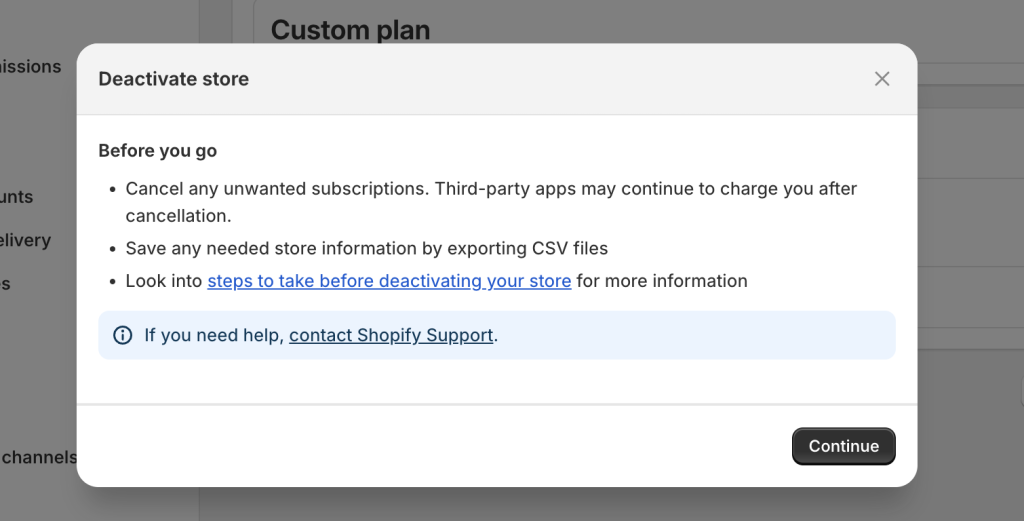
Settle Outstanding Charges
Ensure all outstanding charges on your Shopify account are settled. Shopify bills users for subscription fees, transaction fees, and any additional costs for apps or services. If there are unpaid charges, Shopify may attempt to collect these even after the account is closed. Resolving any financial obligations beforehand can prevent unexpected charges and financial complications later.
Cancel Third-Party Apps & Tools
Before deleting your Shopify account, cancel all third-party apps and tools associated with your store. Many apps have their own billing systems independent of Shopify. Failing to cancel these services could result in continued billing. Review your app subscriptions, follow the cancellation procedures for each, and confirm the cancellations to avoid ongoing charges and complications.
Transfer Your Custom Domain
If you purchased a custom domain through Shopify, you’ll need to transfer it to another domain registrar. This process can take a few days, so start early to ensure a smooth transition. Log into your Shopify admin, go to the “Domains” section, and follow the steps to transfer your domain. If your domain was purchased elsewhere, update your DNS settings to point to a new hosting provider, ensuring minimal downtime for your website.
Backup Your Database
Before deleting your Shopify account, make sure to backup all your store data. This includes customer information, order history, product details, and website content. Shopify does not retain your data after account deletion, so it’s essential to export this information for future reference or use. Utilize Shopify’s built-in export features or third-party apps designed for data backup to create comprehensive records of your store’s information.
Think About Selling Your Store Instead
Consider selling your Shopify store instead of deleting it. If your store has a steady flow of traffic and generates revenue, it could be valuable to other entrepreneurs. Platforms like Exchange Marketplace facilitate the sale of Shopify stores, allowing you to potentially recoup some of your investment. Selling your store can be a strategic move, providing financial benefits and ensuring your efforts don’t go to waste.
Additional Considerations
- Customer Communication: Inform your customers about the impending closure of your store. Provide them with details on how to contact you for any inquiries and ensure all orders are fulfilled before the shutdown.
- Email Accounts: If your store’s email accounts are linked to your domain, make arrangements to transfer or archive important emails.
- Social Media & Marketing: Update your social media profiles and marketing materials to reflect the change. Redirect your followers to new eCommerce platforms or provide them with alternative ways to stay in touch.
By addressing these considerations, you can ensure a seamless transition, protect your data, and potentially benefit financially from your efforts in building your Shopify store.
How to delete Shopify account in 6 Steps
Deleting your Shopify account is a significant decision that involves several steps to ensure all your data is secure and that you won’t face any unexpected charges after cancellation. If you’ve already backed up your data or migrated it to a new platform, here’s how to delete Shopify account.
We’ll take this process on the Neat Shopify theme. Let’s get started now!
Step 1: Access the Admin Dashboard
To start, you first log into your Shopify admin panel with your username / email and password. Once you are logged in, navigate to the ‘Settings’ section, which you can find in the lower-left corner of the dashboard. This area contains all the configurations for your account.
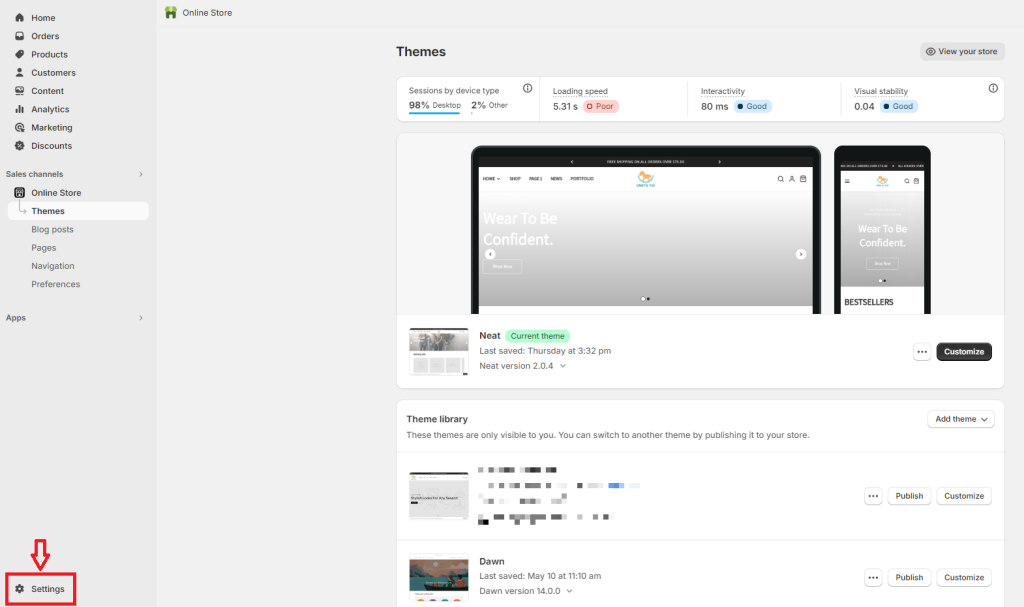
Step 2: Deactivate Store
In the ‘Settings’ menu, you select the ‘Plan’ tab. Then you will see two options, ‘Deactivate Store’ and ‘Change Plan’.
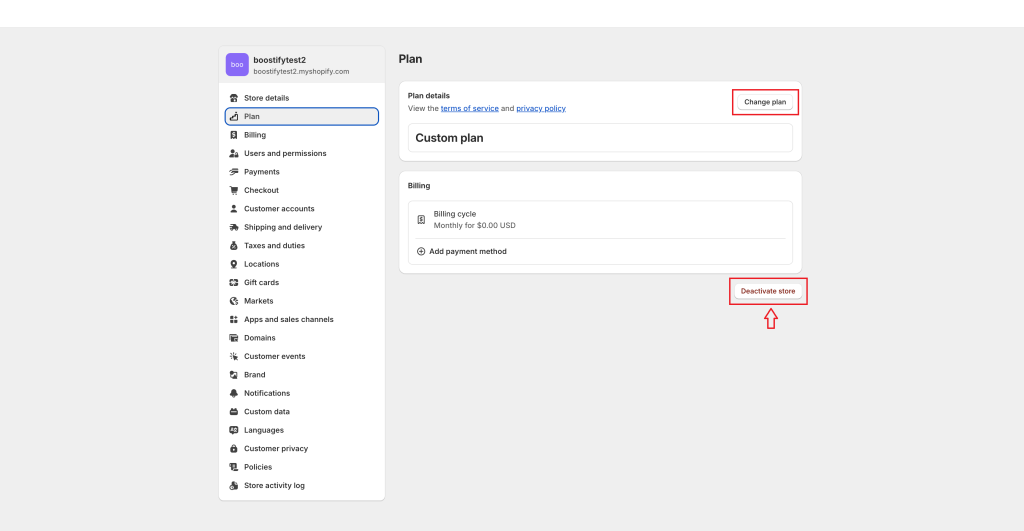
- Deactivate Store: This option means permanently deleting your account and all associated data
- Change Plan: This option allows you to upgrade or downgrade your plan
To permanently delete your Shopify account, you click on ‘Deactivate Store’.
Step 3: Consider Things to Do Before Closing Your Account
Permanently deleting a Shopify account is an important decision. Therefore, before taking action, you need to prepare everything carefully.
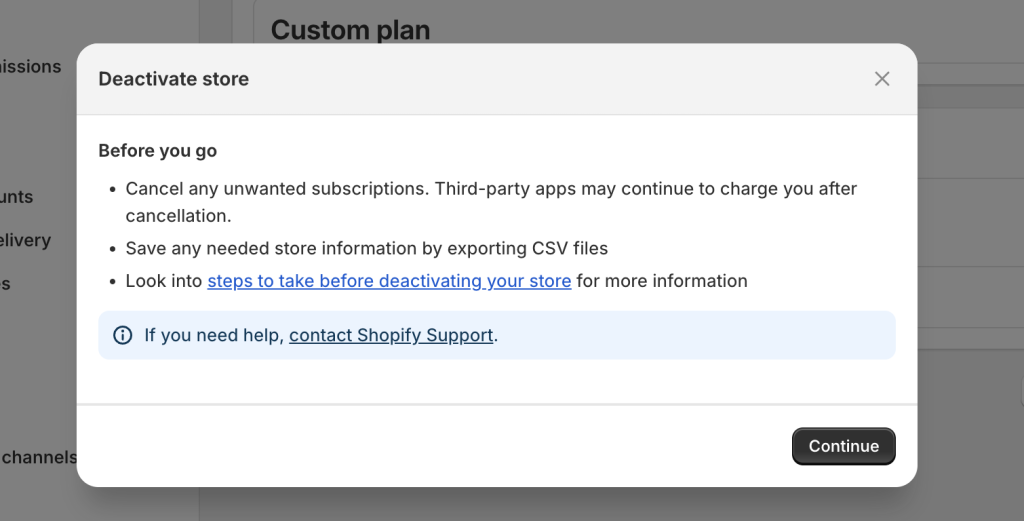
We’ll present this process in detail in the next section of the article. Please refer to 5 Things to Consider Before You Delete Shopify Account Permanently.
Step 4: Select A Reason For Deleting Shopify Account
Shopify will prompt you to provide a reason for canceling your account. Choose the reason that best fits your situation from the provided list. This feedback helps Shopify improve its services. After selecting your reason, click ‘Continue’.
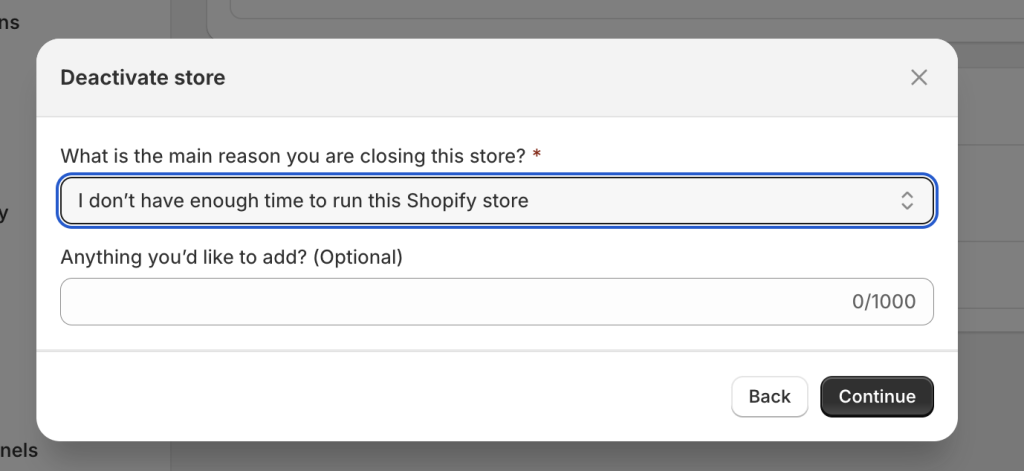
Step 5: Confirm Deleting Shopify Account
A confirmation dialog will appear. To finalize the deletion, you need to:
- Enter your admin password to verify that you are the account owner.
- Click the ‘Deactivate store’ button to confirm your decision.
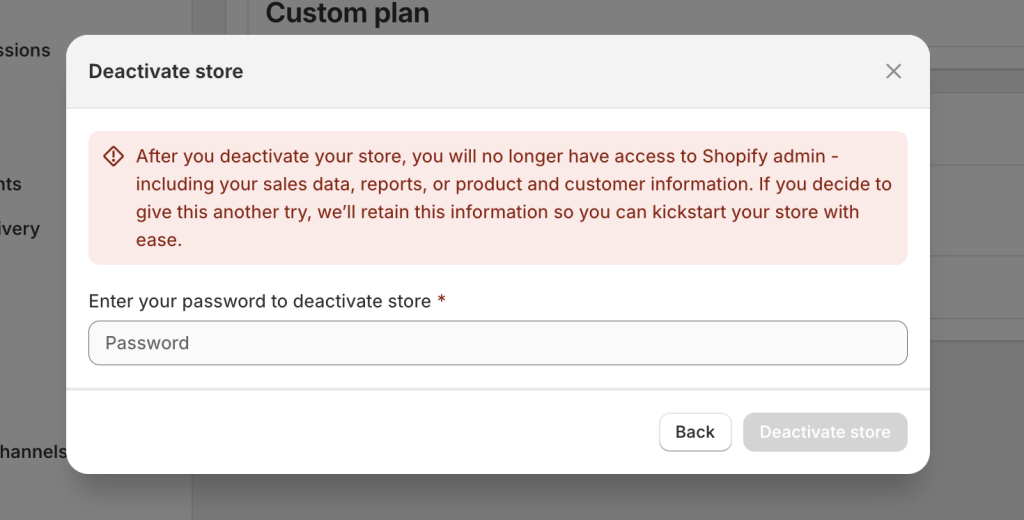
After completing these steps, you will receive a confirmation email from Shopify stating that your store has been successfully closed. This email serves as your final confirmation that you have completed removing your Shopify account.
Once you’ve completed the process of closing your store, it’s important to verify that your account is indeed offline. To do this, try logging in with your credentials or attempt to visit your store’s website. If the closure has been successful, you should encounter an error message indicating that the store is no longer accessible. This final step ensures that your Shopify account has been properly deactivated and that no further actions are required on your part.
Step 6: Delete Your Data From The Deactivated Store
Although you deactivate your store, Shopify will store your data in two years. During this time, Shopify allows you to recover your store.
If you want your data to be deleted from the store immediately, you can send a request to the Shopify Support team. After receiving your request, the team will finish it in 14 days.
It is noted that:
- Only Shopify store owners can send the request to delete the store’s data. If the request is sent by other staff members, it will be rejected.
- Shopify team will delete data from only your requested store
- If you manage multiple Shopify stores, the data for your other stores will still be kept. In case you want to delete personal data from all your Shopify stores, you must deactivate all the stores first. Please read this guide to learn more.
- Once the request is completed, you cannot recover your data or reopen your store.
- If you decide to stop deleting store data, you must contact the Shopify Help Center before the 14-day period ends.
What Happens After You Delete Your Shopify Account?
After you delete your Shopify account, all associated data is deleted permanently and you cannot reactivate your account. If you want to use Shopify again, you must create a new account.
- Store Closure: When your store is closed, you cannot access all store data, including products, orders, and customer information. In addition, any Shopify third-party apps you installed will also be removed.
- Data Loss: If you only deactivate your store, its data will be retained for two years. If you want to recover your account, you need to do it in this period. However, if you request the deletion of personal data, the store and its data will not be recoverable.
- Custom domain: If you purchased a custom domain through Shopify, you can transfer it to another provider before closing your store. If not, Shopify still hosts the domain until it expires and you won’t be able to manage it.
- Subscription and Billing: If you close your store before your billing cycle ends, Shopify does not offer refunds. However, other charges such as unpaid invoices, app subscriptions, or transaction fees will still be charged to your payment method.
2 Alternatives to Permanently Canceling Your Shopify Account
If you’re having second thoughts about closing your Shopify store, there are several alternatives you can consider before permanently deleting your account. These options allow you to take a break, reassess your business strategy, or solve any problems that might be pushing you towards cancellation.
#1. Switch Your Shopify Account Plan
If your current plan no longer suits your needs, switching plans might help. As your business grows or changes, you may need additional features or, conversely, a simpler plan if you overestimated your initial needs.
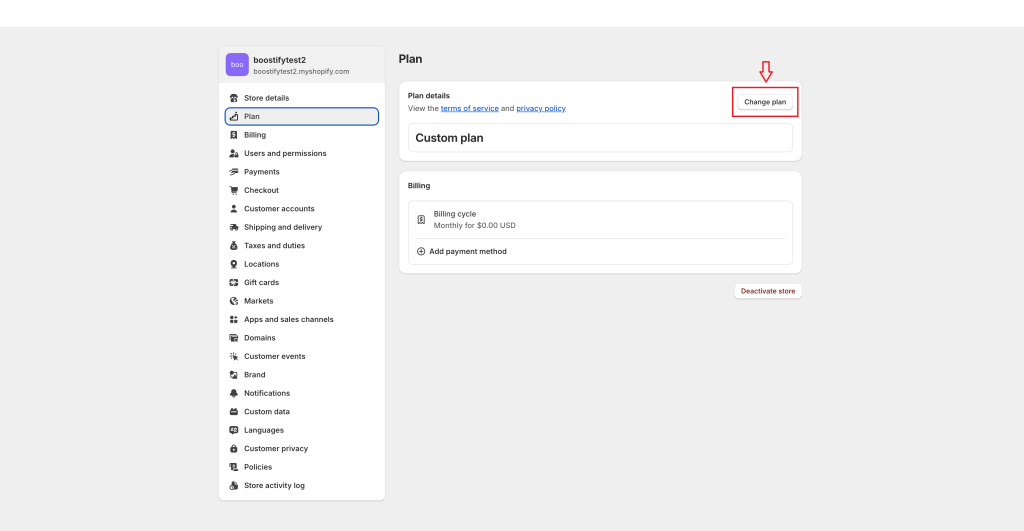
Here are steps to Change Your Plan:
- Navigate to ‘Settings’ in the sidebar.
- Click on ‘Plan’ and then ‘Change plan’.
- Review the available plans and select one that matches your current needs.
- Click ‘Start plan’ to confirm the switch.
#2. Sell Your Shopify Store
If your store is successful but you no longer wish to manage it, selling it might be a viable option. This can be a time-consuming process, involving finding a buyer, negotiating terms, and transferring assets, but it can provide a financial return and allow your business to continue under new ownership.
Here is the sales process overview:
- Prepare Your Store: Ensure your financial records are up-to-date and the store is in good condition for sale.
- Valuate Your Business: Use tools like OpenStore or Flippa to get an accurate valuation. You will be interested in exploring flipping Shopify stores.
- List Your Business: Post your store one of the best marketplaces to buy and sell Shopify stores.
- Screen Buyers: Evaluate and negotiate with potential buyers.
- Close the Sale: Use escrow services to ensure a secure transaction and transfer of ownership.
- Transfer Assets: Provide the new owner with all necessary access and guidance to ensure a smooth transition.
Exploring these alternatives allows you to keep your options open, address specific challenges, and make a more informed decision about your Shopify store’s future. Whether you choose to pause, deactivate, sell, switch plans, or automate, these strategies provide flexibility and opportunities to adapt your approach based on your evolving needs and circumstances.
FAQs About Deleting a Shopify Account
Can I get a refund if I close my Shopify store before the paid month ends?
No, Shopify doesn’t offer refunds.
Will I still be charged after I delete my store?
Once you deactivate your store, Shopify will stop billing. But if you have third-party app subscriptions, you must cancel them separately to avoid extra charges.
How long will Shopify hold my data?
Shopify will keep your personal data within two years. To delete it right after your Shopify store is deactivated, you need to contact Shopify Help Center.
Can I reopen my Shopify store after deactivating it?
Yes, if you reactivate the store within 2 years. However, if you requested permanent deletion before that, you get no chance to restore your store as well as associated data.
How can I temporarily close the Shopify store?
There are two options for you:
- Pause and Build Plan: select Settings > Plan > Change Plan > Pause and Build Plan. With this method, you can still access your admin panel and customize anything but customers cannot place orders.
- Deactivate Your Store Temporarily: you follow our guide above and skip step 6. If you apply this method, you cannot access the Shopify admin and customers no longer see your store. You don’t need charge anything when selecting this option.
Can I delete my Shopify account from the mobile app?
No, you cannot complete this task on mobile. Instead, you must log in from a web browser to deactivate your store.
Can I use the same store name again after deletion?
Shopify allows each store name to be used once. After you delete the store and create a new one, you must set a new name.
Final Thoughts
Deciding to delete your Shopify account is a substantial step, often reflecting broader changes in your business. By following the outlined steps, you can learn how to delete Shopify account efficiently, ensuring that all necessary actions are taken, such as settling outstanding charges and backing up important data.
Additionally, exploring alternatives like downgrading/upgrading your plan, or even selling your store can provide valuable options to consider before making a final decision. With the right approach, you can manage your Shopify account closure effectively, paving the way for your next business venture or personal endeavor.