This guide describes how to display a free shipping bar. You can set the bar to display in your store’s Cart. The customer can see it when the Side cart opens.
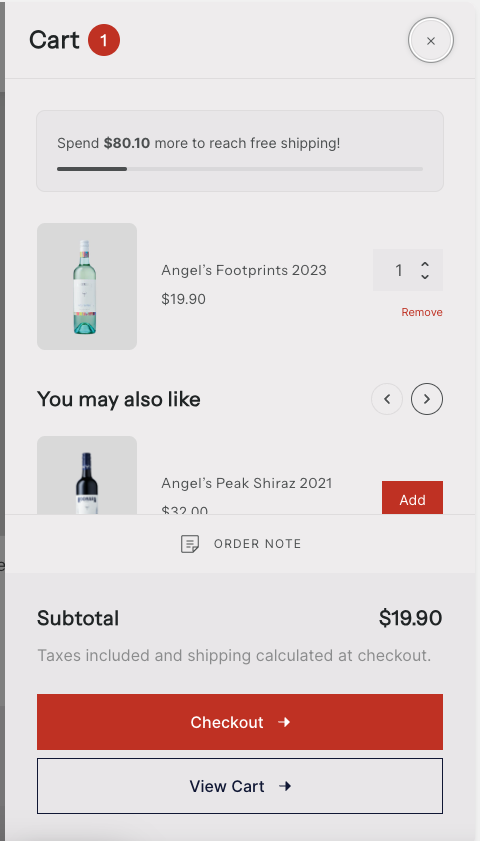
Enable the free shipping bar in your store’s cart
Complete the following steps to display the free shipping bar in your store’s cart.
- Go to Customize theme.
- In the Theme editor, select Theme settings > Cart.
- In the Cart settings menu, enable the checkbox option to Show free shipping bar.
- To set the required threshold amount, enter a value into the Free shipping minimum amount text box.
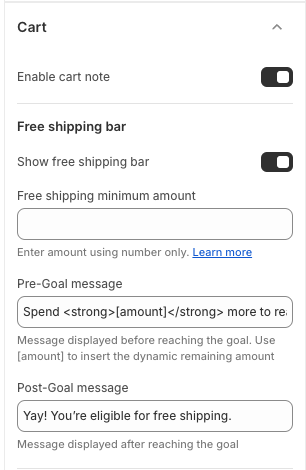
Free shipping minimum amount: Set your price to get free shipping as your currency unit at your location.
Example:
This store location is United States and uses currency unit is $.
“100” is set to get free shipping. This means that when customers buy equal to or more than 100$, they can get free shipping.
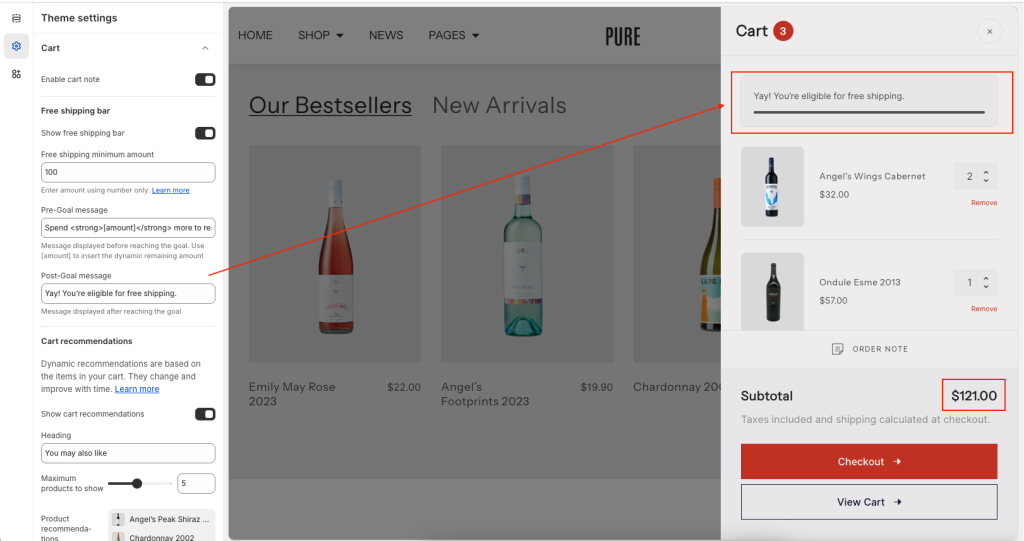
Post-Goal message: You can set a message when the total bill has enough price condition-free shipping.
