The dropdown menu is used when the main menu in the header is too long, Using the dropdown menu to get a second menu for the desktop header.
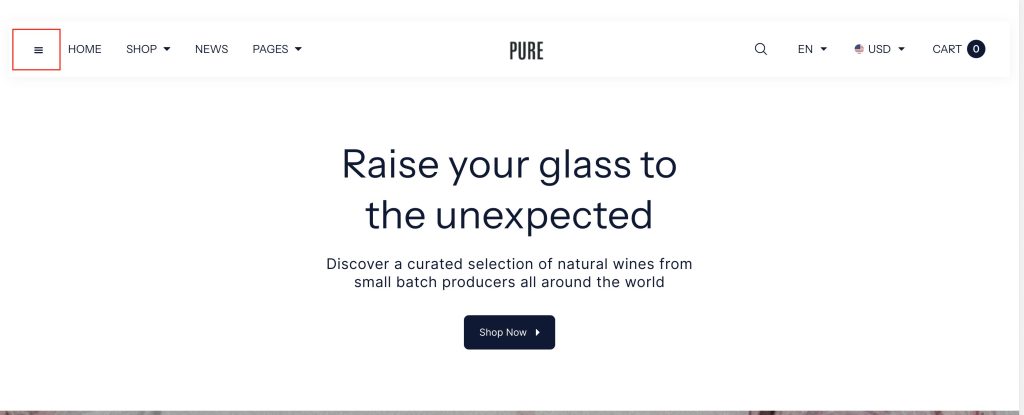
Setup Desktop dropdown menu
Go to Customize theme. In the Header editor, add a new block: Dropdown
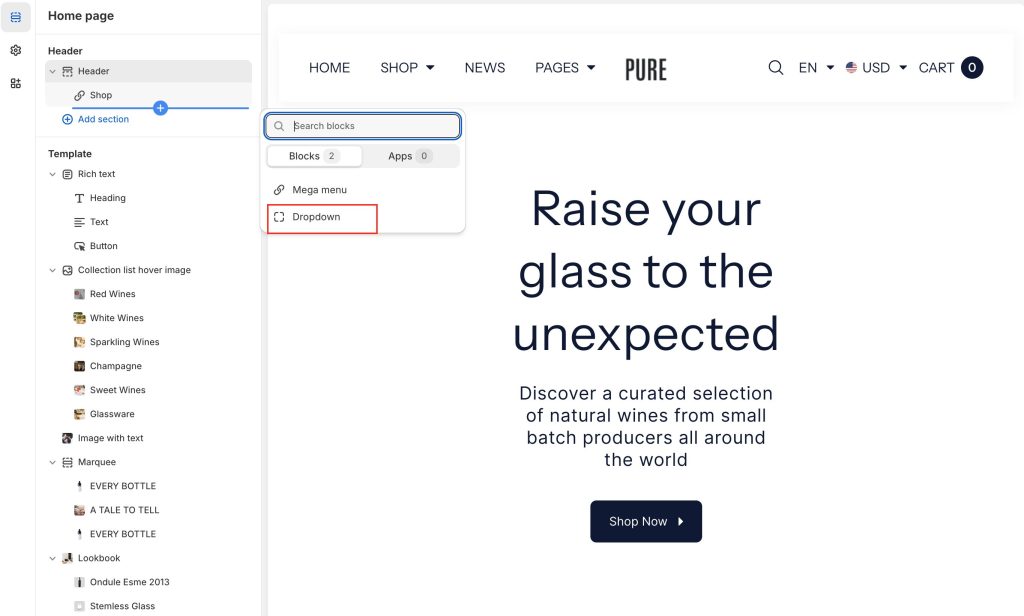
Dropdown settings:
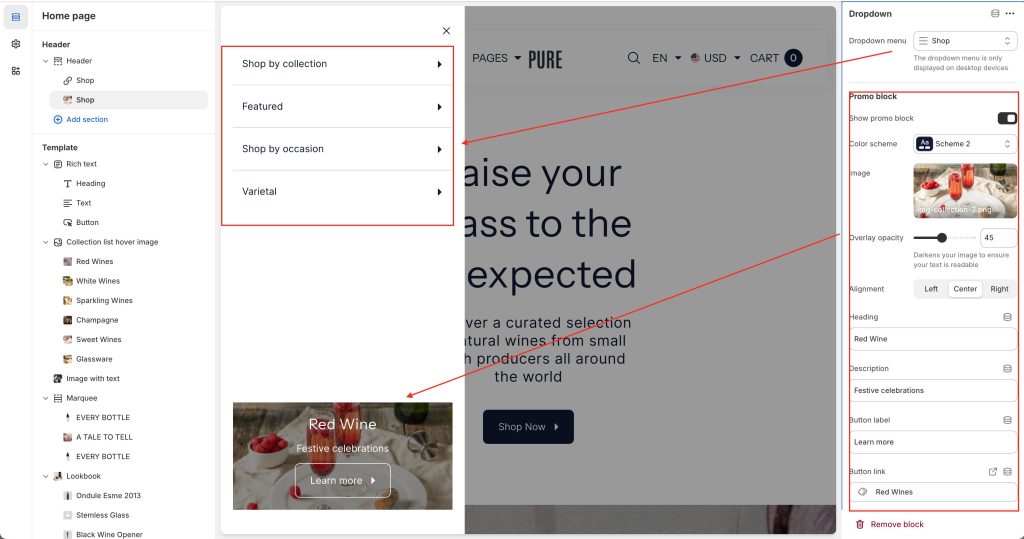
Add a second menu for the desktop header at Dropdown menu
Promo block: An image with text for showing a featured significant collection or product
Choose Color scheme for your own promo block
Add an featured Image
Set Overlay opacity, Darken the image to ensure the text is readable
Select text Alignment: 3 options: Left, Center, and Right
Enter the Heading text to display inside the section
In the Description box, enter text to display inside the section.
In the Button Label text box, enter text to display as a button label text inside the section.
In the Link box, enter a URL or select a store page to link to. The link is used by the section’s button.
