We use Shopify’s new feature to add product media, including MP4 and YouTube videos, and 3D models. Follow their guide on adding media directly to your Shopify admin.
This page contains information for older versions of Motion. If you’re on a version lower than 5.0 you can add videos to your products with the steps below approach below, otherwise view the links above.
1. Upload your video
.MP4 (recommended)
For more advanced users who are comfortable exporting videos and adjusting quality settings, we recommend using .mp4 videos for complete control over quality and performance.
YouTube
YouTube is a free video hosting service with the easiest setup process for Motion. Create an account, upload an unlisted video in any format that YouTube supports, and use the YouTube link on any video-supported section.
YouTube recently added restrictions to their API, removing minor features that will cause your video titles to appear briefly at the start. Because of this, we now recommend MP4 videos for the most seamless experience.
Vimeo
Vimeo is a video service similar to YouTube. Motion is compatible with Vimeo but because of their outdated API, some features are not supported (ex: no autoplaying on mobile devices, no control-free video player).
2. Add your video to a product
There are 2 ways to add video:
Using URL:
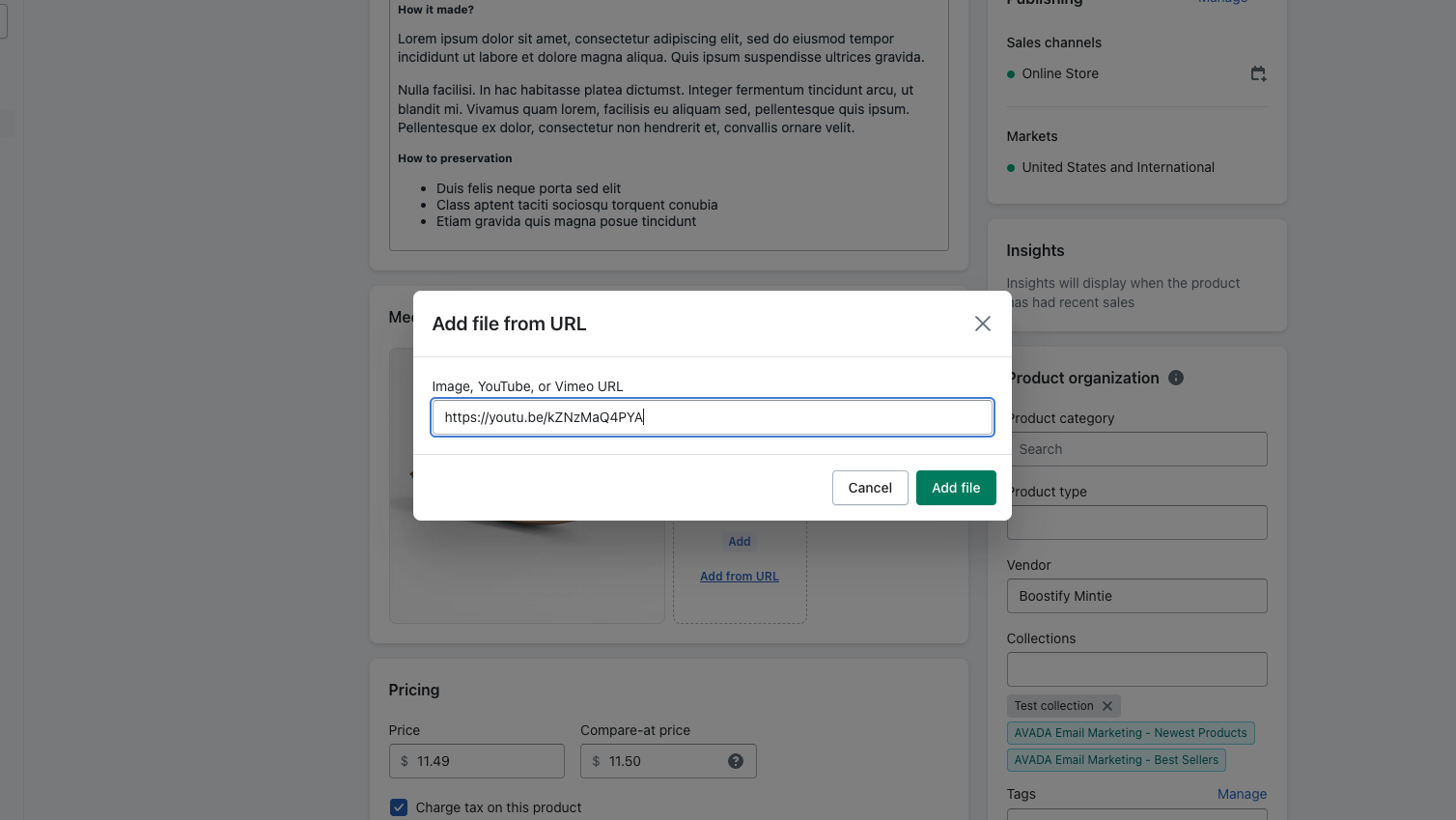
Upload video:
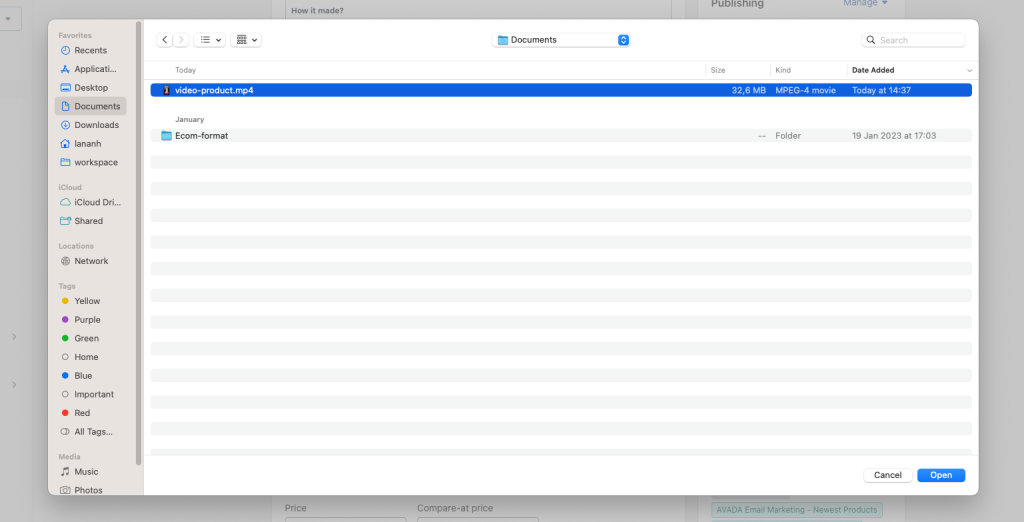
3. Configure your video type and size
On your Shopify store, navigate to Customize Theme, select the Theme settings tab, click on Product grid, and scroll down to Product video.
Enter the dimensions of your video file into the Video width and Video height fields so that Motion can show your video without any distortion or space. On a Mac, get your video file dimensions by right-clicking on the file, choosing Get info, and looking at the first line under More info.
Next, choose whether or not your product videos should be played with or without sound. Videos without sound can be played automatically. Videos with sound will need to be clicked to play and will also include player controls.
Note: Your width, height, and style settings will apply to all videos on your store.
