The Footer section is the final touchpoint of your website, providing essential information and navigation in a clean, accessible layout. It can include links to key pages, contact details, social media icons, newsletter sign-up, and legal disclaimers. Designed for both functionality and brand consistency, the footer helps users stay connected and informed as they explore your site.
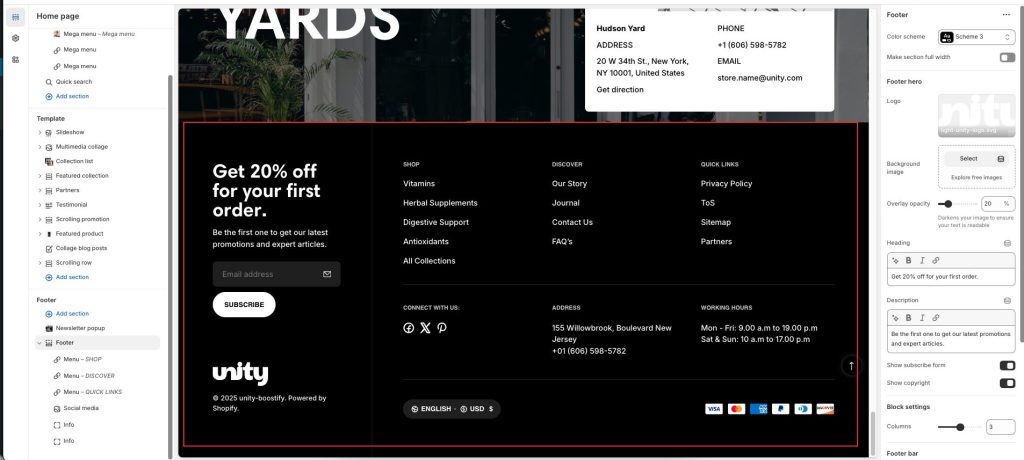
Footer hero
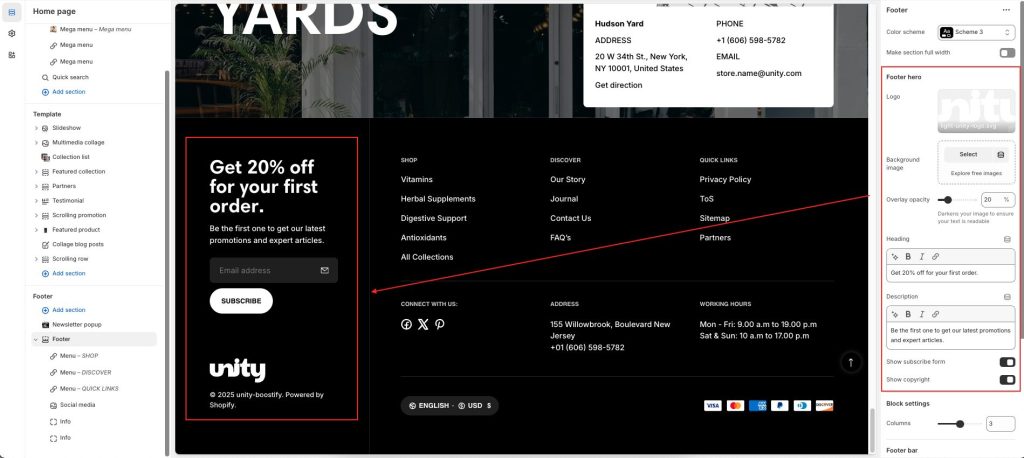
Logo: Upload an image file of your logo in this area to set it globally on the footer of every page.
Add a Background image to highlight this area.
Change Overlay opacity: Darkens your image to ensure your text is readable.
Enter the Heading text to display inside the section
In the Description box, enter text to display inside the section. Format the text and add links, using the Text editor pane.
Show subscribe form: By allowing visitors to sign up for your newsletter or mailing list, this section helps you stay connected with your audience beyond their immediate shopping experience.
Active Show copyright for the footer hero.
Footer blocks
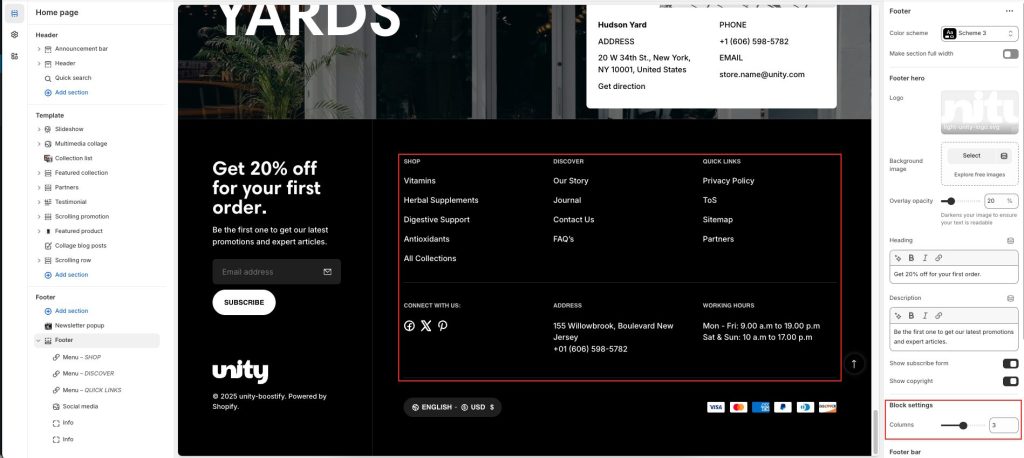
This section accepts three block types: “Menu”, “Info”, and “Social media”. Using those, you can split the content in your footer area into up to 4 columns per row. The column adjustment is automated, meaning that if you choose to add 4 blocks, the resulting content will be split into 4 columns, one for each block.
- Info: Select the logo image to display in the footer.
- Social media: Select the checkbox to show/hide social icons ( Note: To display your social media accounts, link them in your Theme settings -> Social media)
- Menu: Add text to appear as the menu heading. Select any menu to display its first-level menus in the footer drawer, which opens when you click the link text.
Footer bar
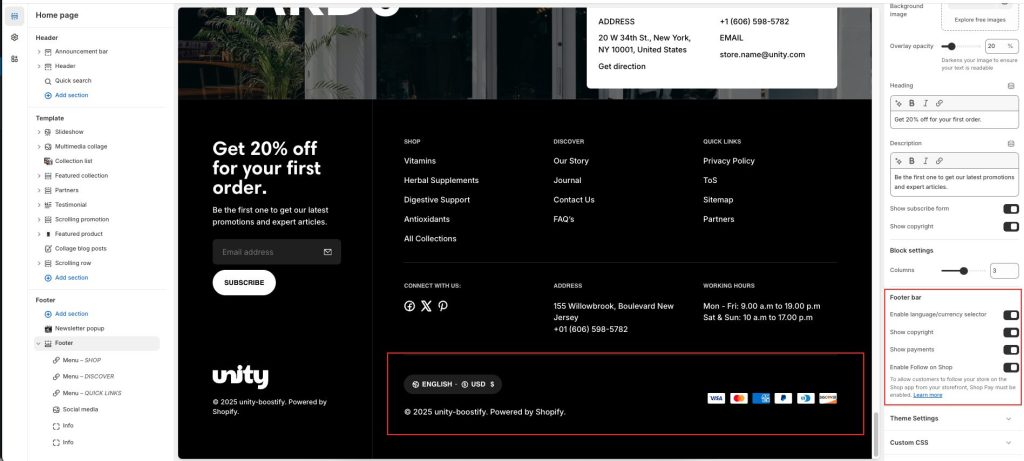
Enable language/currency selector: Option to enable/disable the Language and currency form in the footer section.
Active Show copyright for the footer section.
Display Show payment method of your shop. (Set in Theme settings => Payment)
Enable Follow on Shop: To allow customers to follow your store on the Shop app from your storefront, Shop Pay must be enabled. (To show this button, you can learn to show it in the Add shop button)
