The Multimedia Collage is a dynamic and visually engaging section that lets you showcase a mix of images, videos, and promotional content in a grid-style layout. Designed for storytelling, it allows you to highlight products, campaigns, or brand values in a creative and flexible way, giving customers a visually rich browsing experience. With multiple layout options, you can combine lifestyle imagery, product shots, videos, or text blocks to create a collage that reflects your brand’s personality.
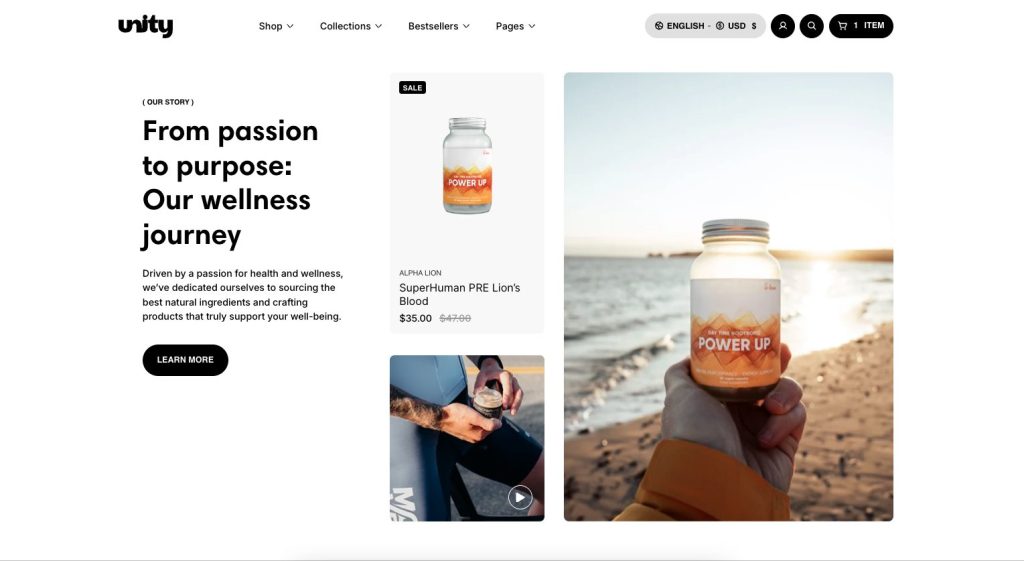
Configure your Multimedia Collage section:
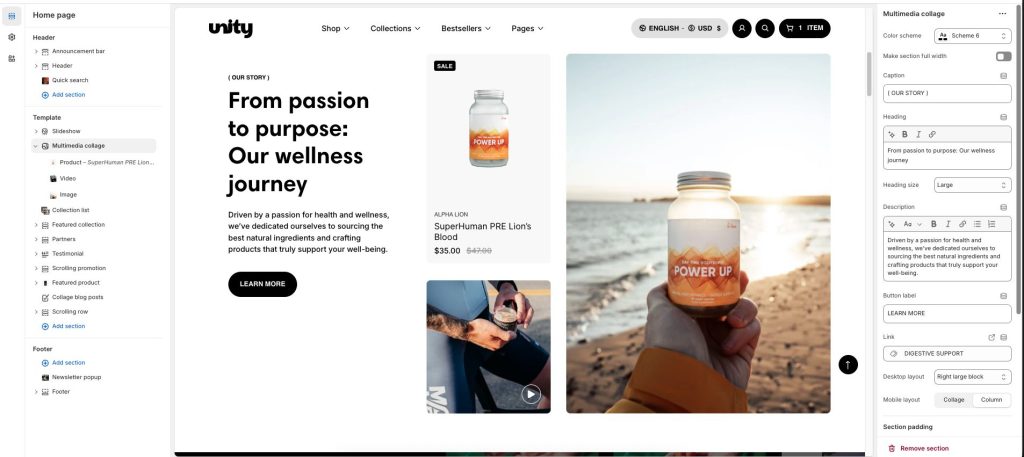
Enter the Heading text to display inside the section
Use the Heading size options to set the section’s heading text
In the Description box, enter text to display inside the section. Format the text and add links, using the Text editor pane.
In the Button Label text box, enter text to display as a button label text inside the section.
In the Link box, enter a URL or select a store page to link to. The link is used by the section’s button.
With the Desktop layout, it has 2 types to display blocks: Right large block and Left large block
In the Mobile layout, you can set the display as Collage or Column
Configure a block for your Multimedia Collage section
This section has 4 types of blocks: Image, Collection, Product, and Video. It can display upper to 3 blocks.
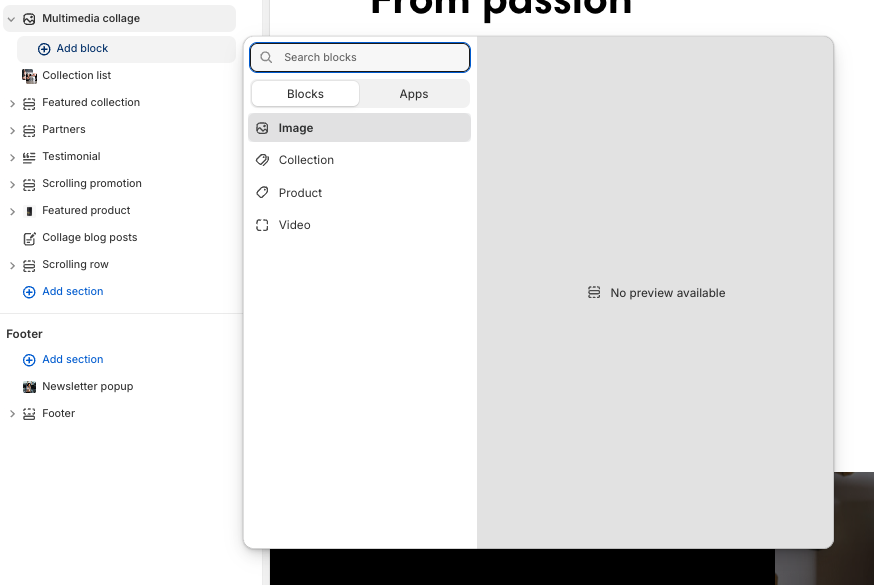
Image
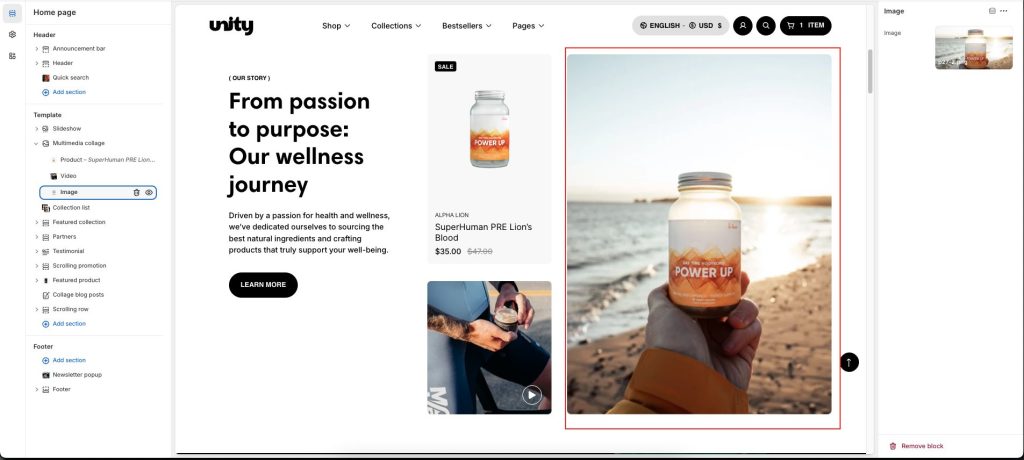
Use the Image picker to select an image inside the image block.
Product
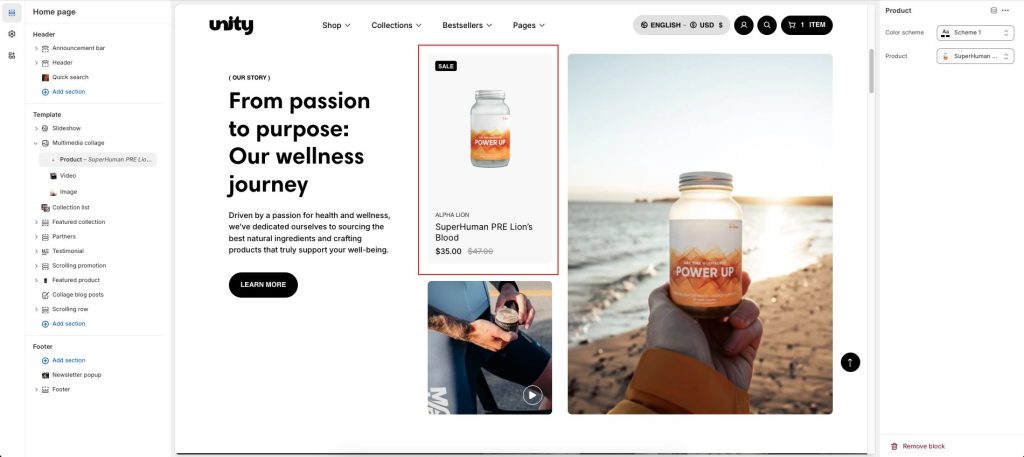
Use the Color scheme picker to select a color scheme for the product.
The Product will be displayed according to the product you select.
Video
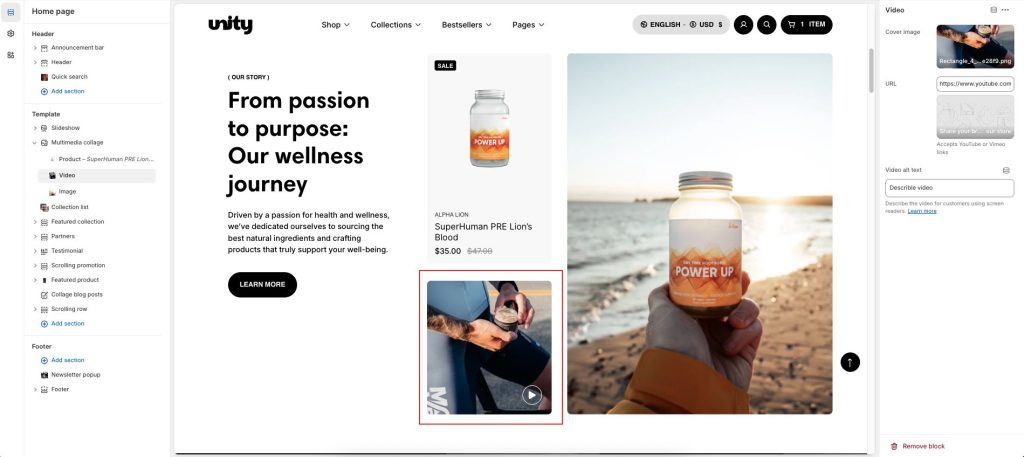
Use the Image picker to select a Cover image for the video.
Add a video URL to show your video.
Add Video alt text: Describe the video for customers using screen readers.
Collection
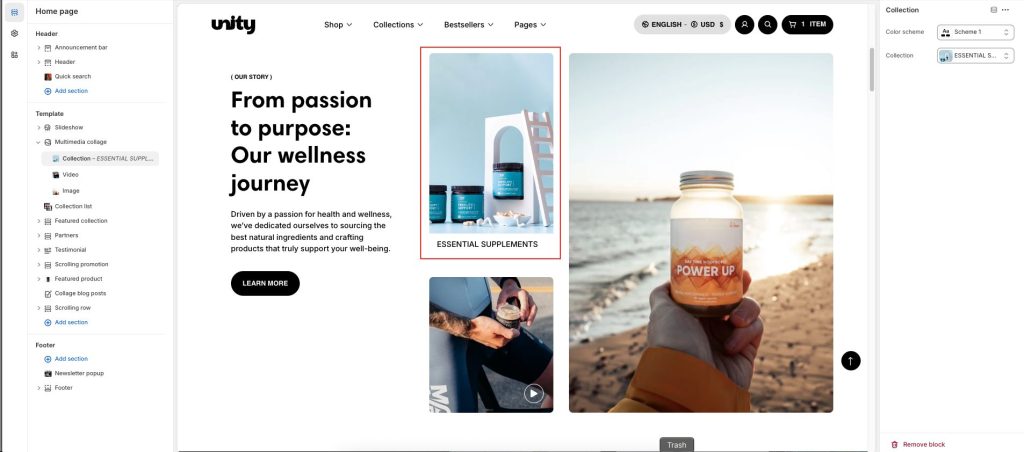
Use the Color scheme picker to select a color scheme for the product.
The Collection will be displayed according to the collection you select.
