Use Noire’s Theme settings menu to customize your store’s colors, typography, social media, shopping cart, and more. Refer to Shopify help: Theme settings.
The Theme settings menu provides controls, like color pickers, sliders, and dropdowns for adjusting Noire’s theme settings. The type of control provided depends on the setting.
For details about specific theme settings, select a guide from the left-side Settings menu.
ADJUST A THEME SETTING
To adjust a theme setting, complete the following steps.
- On your store’s Admin page, in the side menu, select Sales channels > Online store > Themes.
- In the Current theme or Theme library area, locate Exhibit, and then select Customize.
- From the customize theme menu, select Theme settings.
- From the Theme settings menu, select an item to expand the menu options.
- In the expanded menu, select a setting to adjust.
- Adjust the required setting.
NOTE:
When you’re finished adjusting the theme, to avoid losing unsaved changes, select Save at the top of the page.