Visit Shopify’s help center for an extensive guide on templates.
Templates are a collection of sections applied to pages configured to give each a consistent look and feel. Templates can be created and applied to:
- Collections
- Products
- Blogs
- Blog posts
- Pages
All themes come with a default template for each type. You can also add and customize section content on a pre-defined page template or a new page template.
The default template is what pages will use if an alternate template is explicitly set. In the template selector, you can find out which templates are applied to which pages, and then edit them to customize the layout.
Add sections to default templates
In the theme editor (Customize), use the template selector to select the Default template.
Sections added to the Default template will appear on every page without an assigned template.
Add sections to a new template
In the theme editor (Customize), use the selector to open the page type, then select [+] Create a template. Use the provided field to add a Name for your new template.
Confirm a template to build from in the Based on the dropdown, then select Create a template.
Customize pre-built page templates
If you have created a template, you can customize it at any time from the theme editor.
Our themes come with 2 pre-built templates for pages – about, contact which contains pre-configured sections you can build from.
Assigning templates to pages
Templates you create will have to be assigned to pages in the admin – including templates created for products, collections, blogs, and blog posts. To assign a template to a page, go to the admin and select the template from the Theme template dropdown.
Note
Created templates will only be accessible in the Pages admin if the template is published.