With Shopify 2.24 versions, we sometimes release new, updated versions of the themes that we’ve published on Themeforest. These updated versions usually include bug fixes and new features.
1. Download the latest version
If the theme offers an updated version, then you can add the latest theme version to your store by downloading a new theme from Themeforest.
2. Upload the new theme into your store.
Navigate to Online Store> Themes> Add Theme > Upload theme.
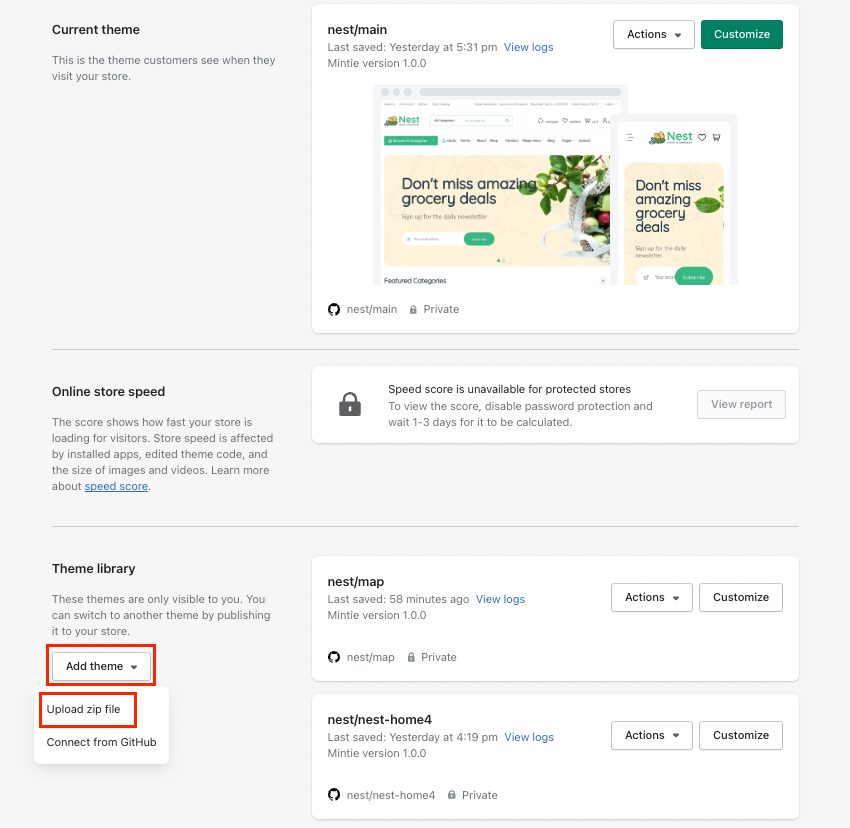
3. Migrate your current theme manually
3.1. Move the theme configuration
Step 1: Move settings_data.json file.
On the old theme Go to Theme actions > Edit code
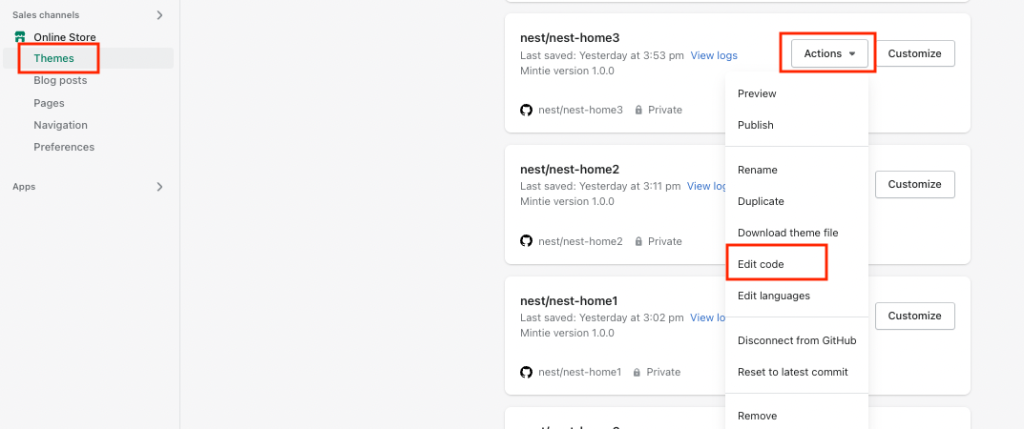
Open the settings_data.json file > Copy all code.
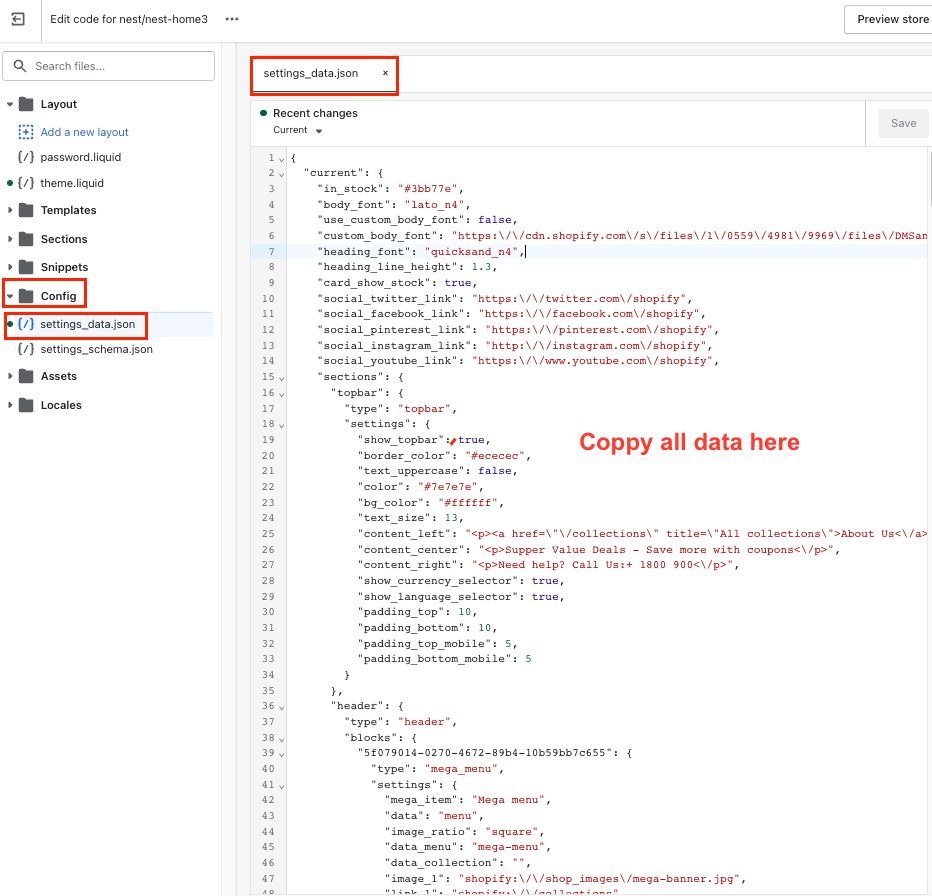
Open the corresponding file from the new version and paste all contents then click Save button on the right-hand side to save the changes.
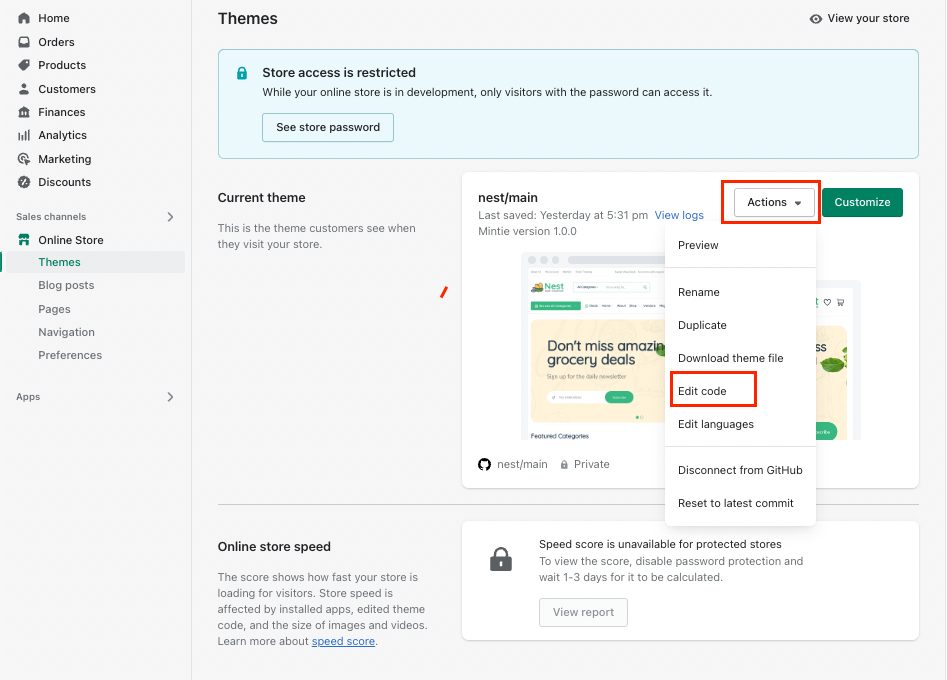
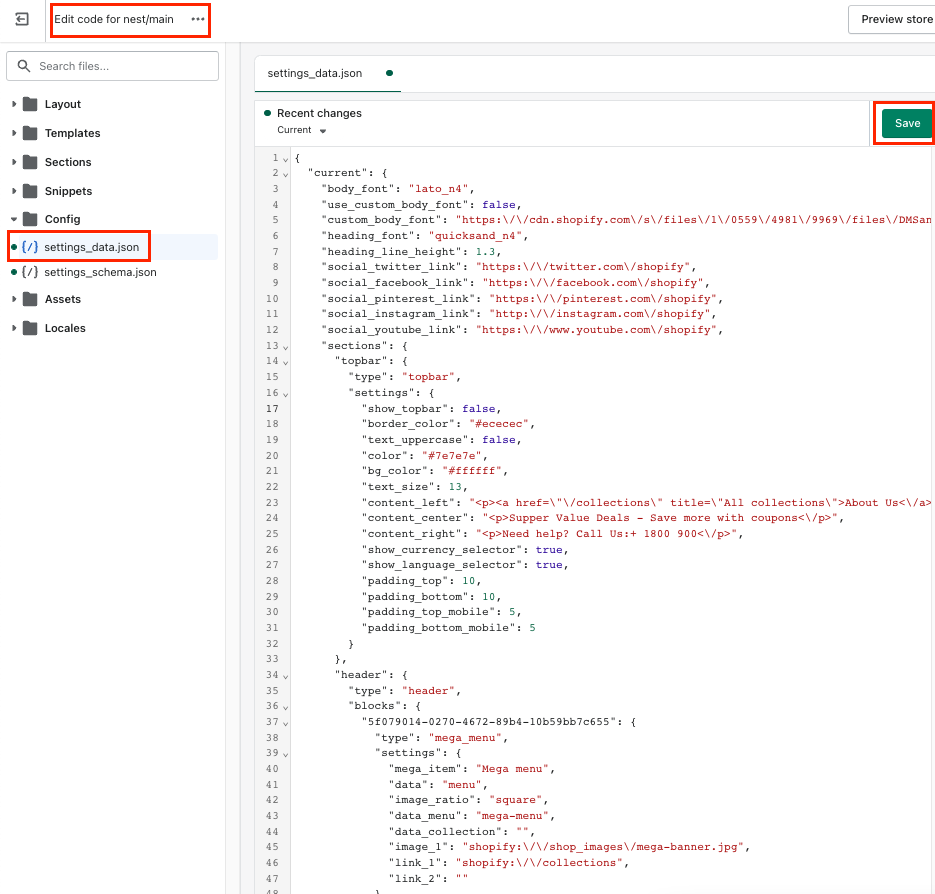
Step 2: Move index.json file.
You can do the same as you did with settings_data.json file.
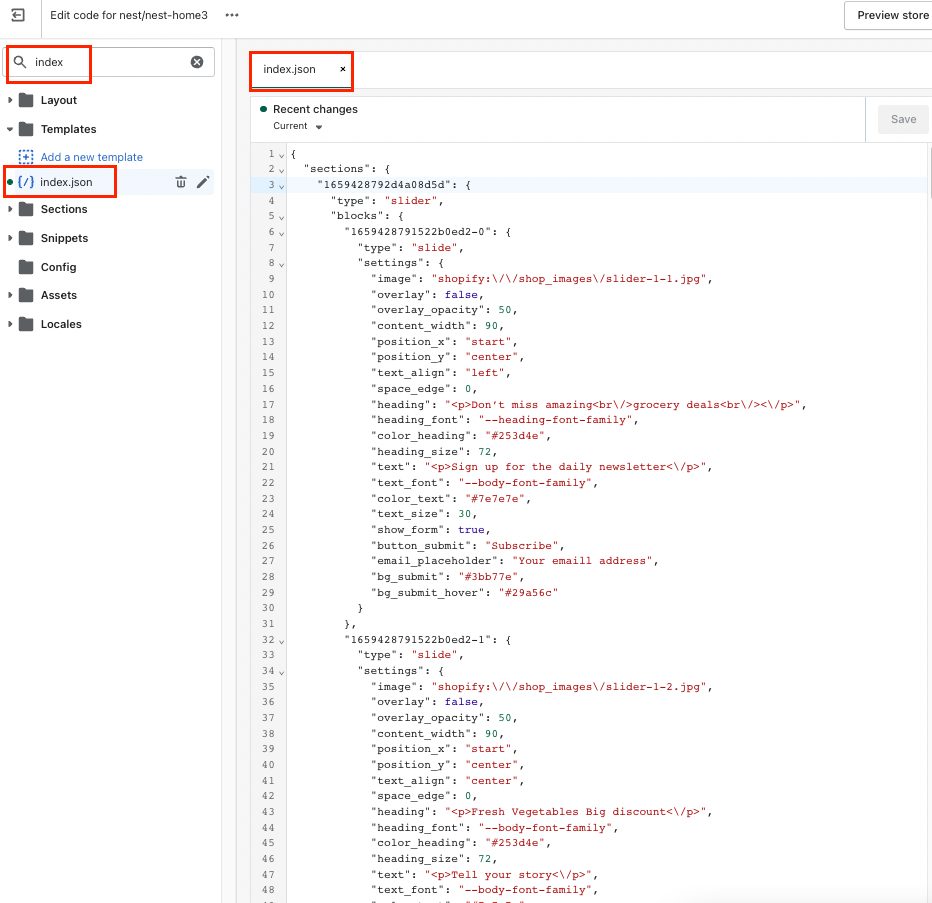
Step 3: In addition to copying the settings_data.json file you also need to copy all other .json files in the templates folder to a new version. You can do the same as you did with settings_data.json file.
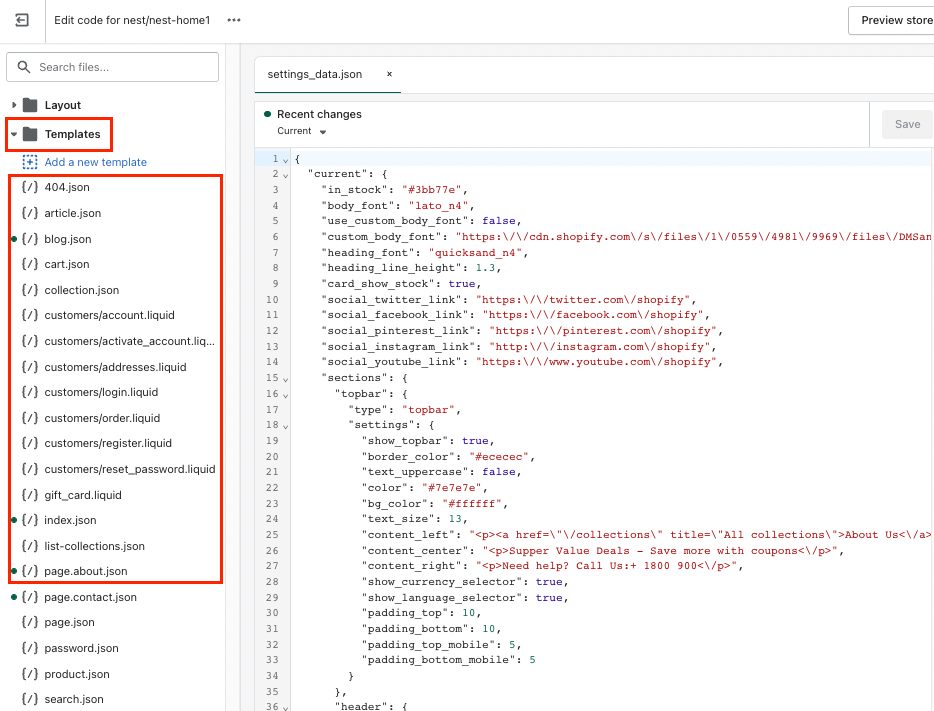
4. After you add an updated theme
After you have added an updated version of your theme to your online store, you can do the following: You can work on your theme in the theme library before you publish it. Adding an Online Store 2.0 theme to your theme library doesn’t impact your current theme or any other themes in the library. When you make changes to your theme or switch to a new theme, it doesn’t affect the other parts of your account. You can play around with different theme styles and settings without worrying about the rest of the content in your store.