This section is to highlight the special text or image in a rotating form. Use the section to add an area with moving or scrolling text/image to a page.
Configure your Scrolling promotion section:
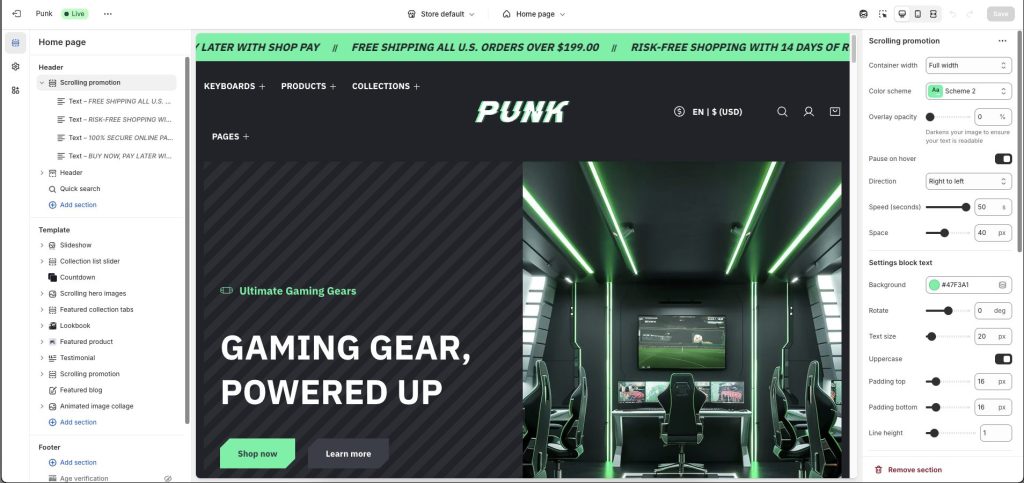
Select the Container width options: Container, Container Fluid, Full width
Use the Color scheme picker to select a color scheme for the section.
Use Overlay opacity if you want your image to ensure your text is readable.
Active Pause on hover to pause scrolling when hovering over a text or image inside the section.
Use the Direction options to select Right to left or Left to right. Use this option to specify a direction for the animation that moves/scrolls the section’s text and icons.
Adjust the Speed slider between 1s and 50s. Use this option to specify a scroll speed for text and images inside the section.
Set the Space between each block from 0 to 100px.
Settings block text
Set the Background for a custom block’s background color.
Use Rotate to make the text content display leaning
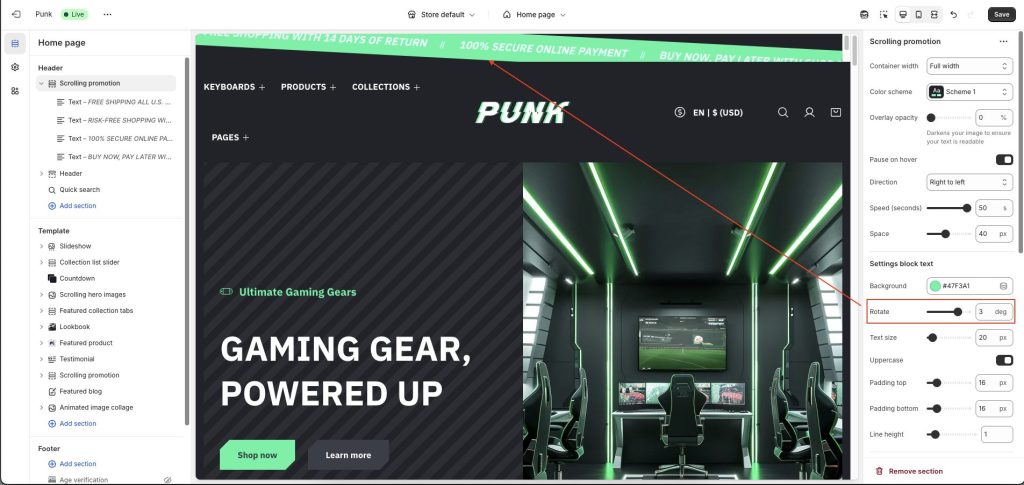
Choose the Text size for the text inside the section, from 0 to 400px.
Active Uppercase for all text content.
Set Padding top/bottom to make space at the top/bottom.
Custom Line height for text blocks.
Settings block image
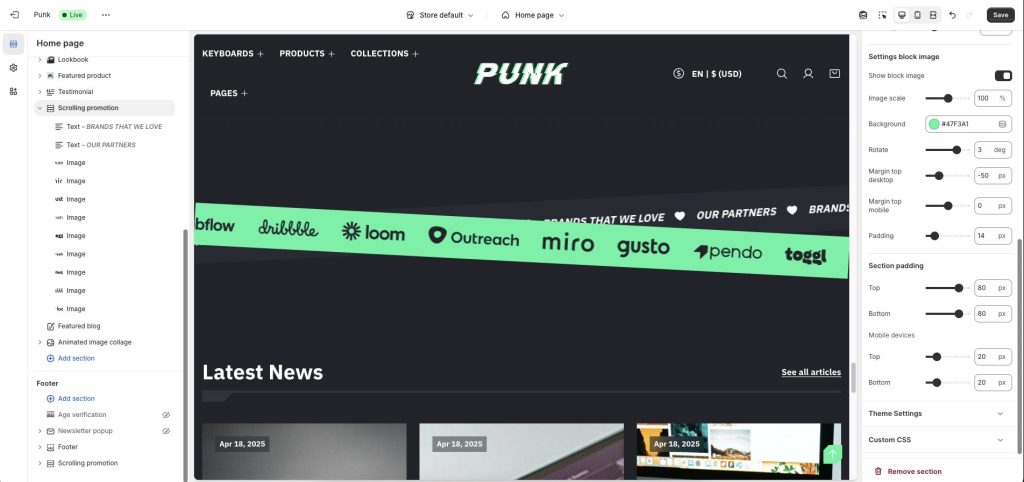
Active Show block image to show image
Adjust the Image scale slider between 50 and 150%. Use this option to specify a size for the image inside the section.
Set the Background for a custom block’s background color.
Use Rotate to make the image display leaning
Custom Margin top desktop/mobile to make a margin at the top.
Set Padding top/bottom to make space at the top/bottom.
Configure a block for your Scrolling promotion section
This section has 2 types of blocks: Text and Image.
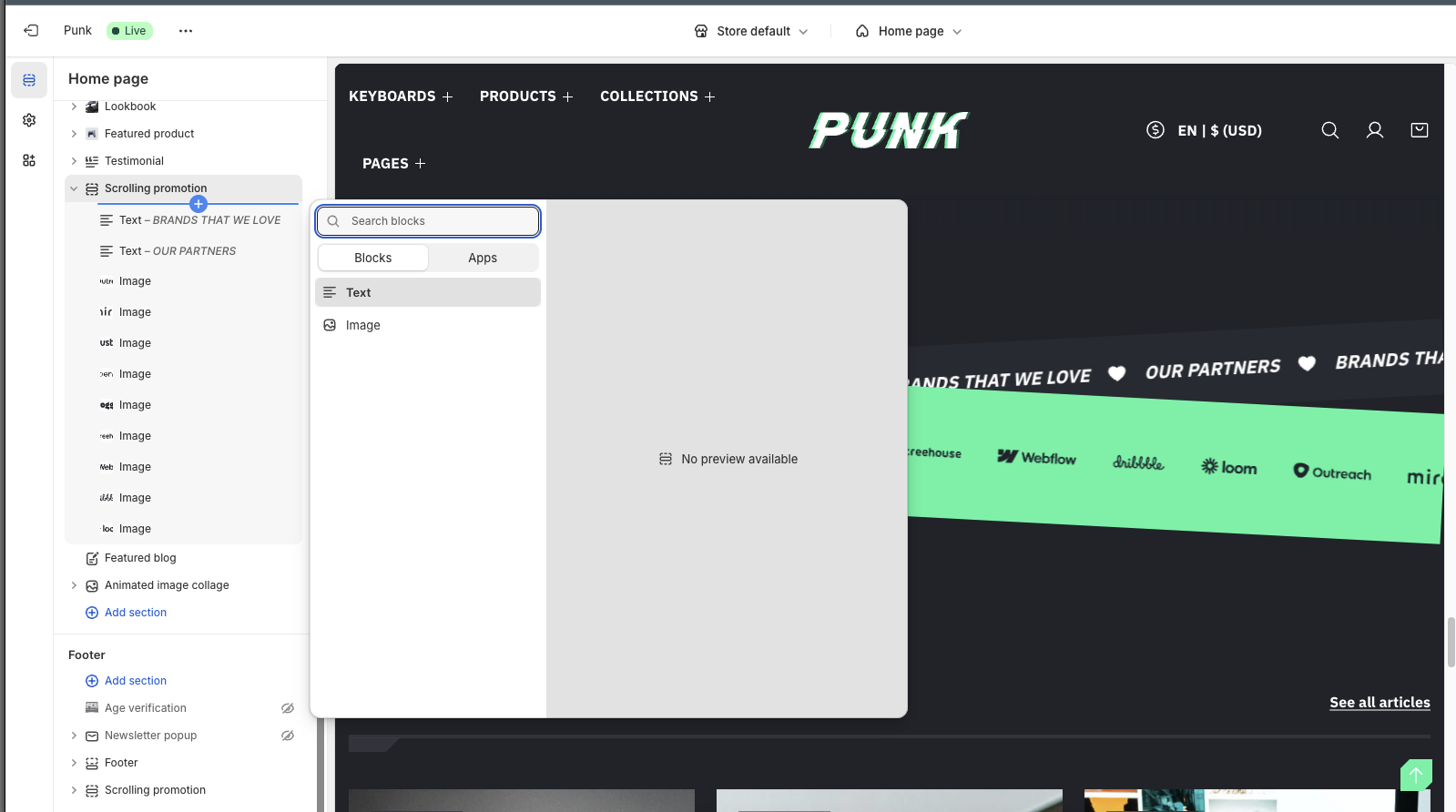
Text
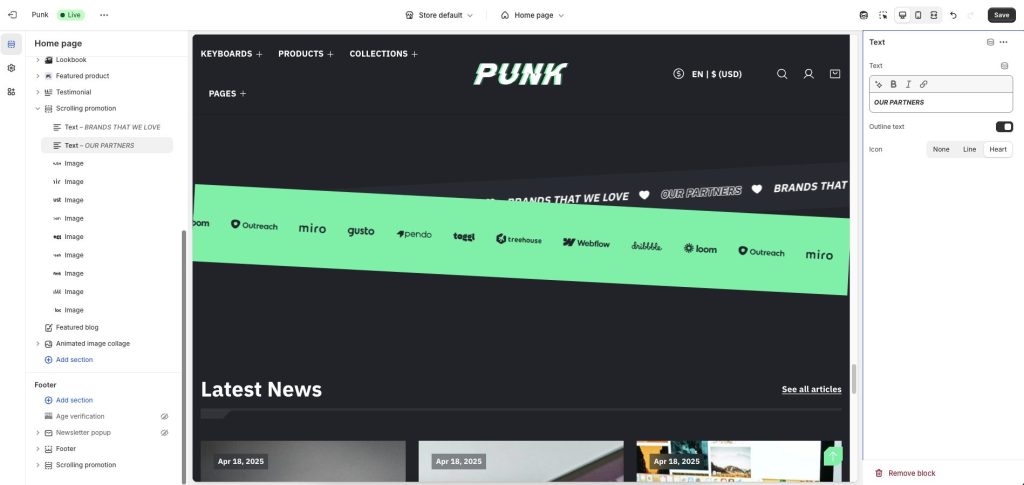
In the Text text box, enter (scrolling) text to display inside the section. Format the text and add links using the Text editor pane.
Active Outline text to use a different text display.
Select Icon: Line, Heart, or choose None to hide
Image
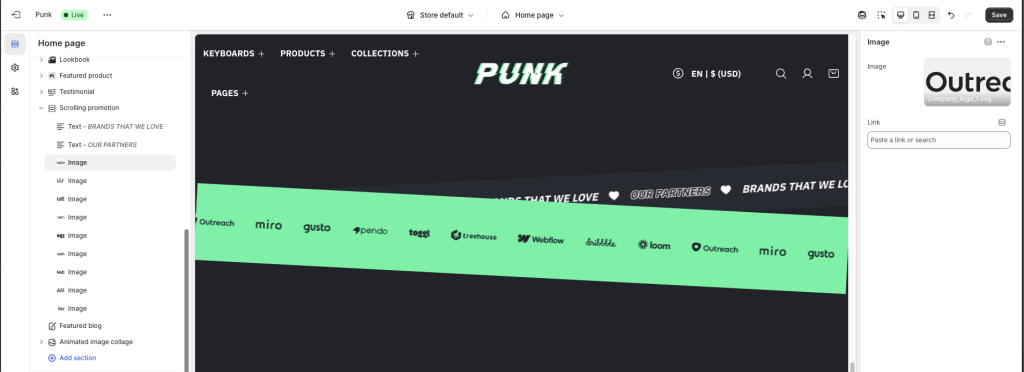
Use the Image picker to select an image inside each image block.
In the Link box, enter a URL or select a link to a page. The link is applied to the section’s image. The link opens when a visitor selects the section’s image.
