You can manage multiple theme settings with live previews in our Customize setting by navigating to Appearance -> Customize from the left sidebar in the dashboard.
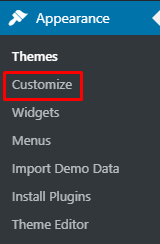
1. Theme Options
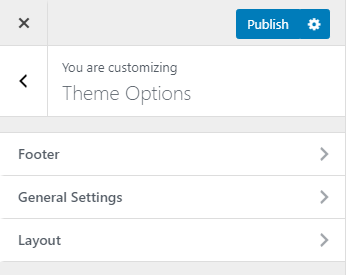
In this section, you can edit theme footer, general settings, layout.
In footer, you can customize Footer Copyright, Media, Background color and background image.
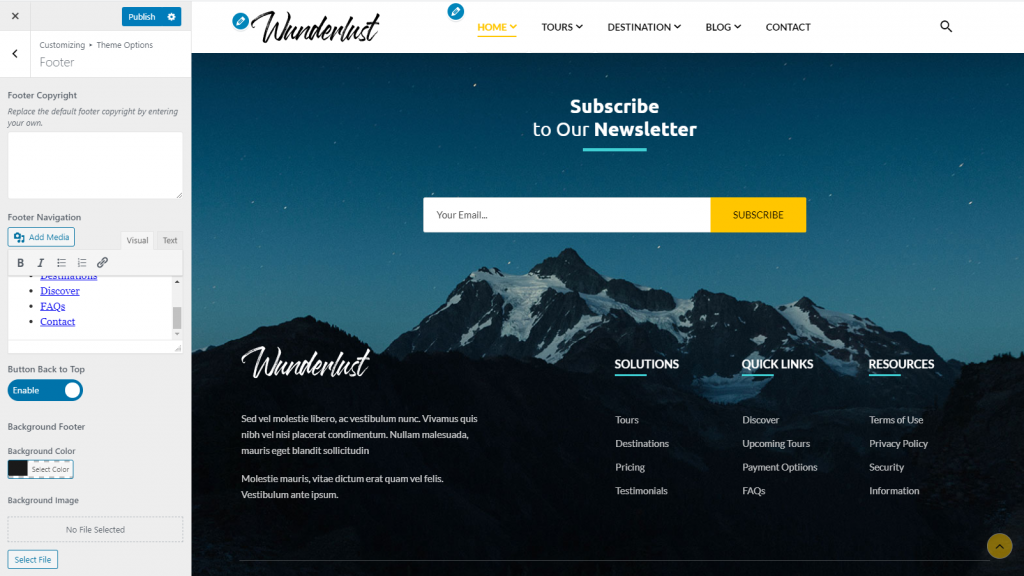
In general settings, you can change theme header, sticky color, Sticky menu, Preload effect, and Image Control.
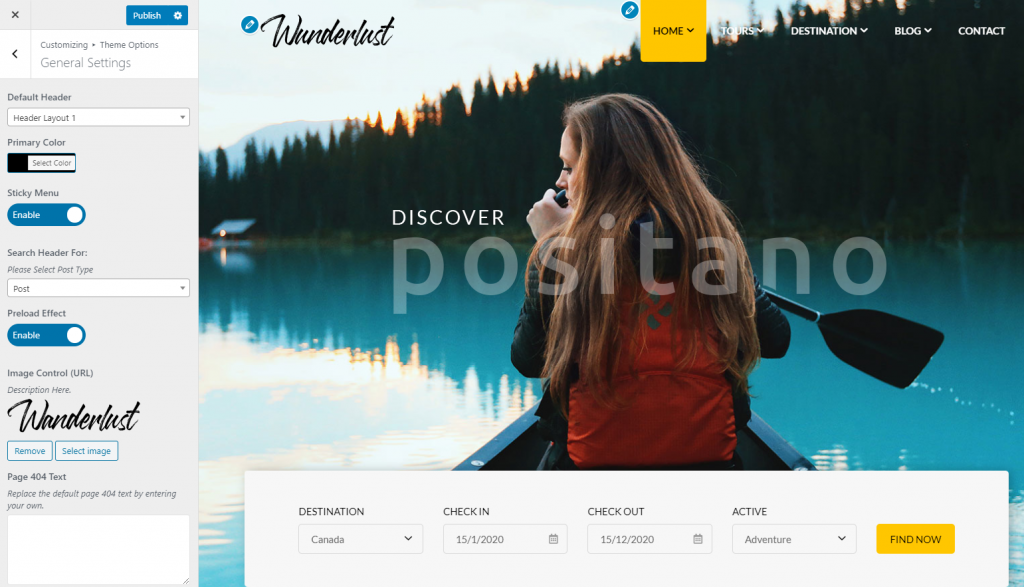
In Layout section, you can change the blog’s layout.
Once you finish, Publish your changes.
2. Header Layout
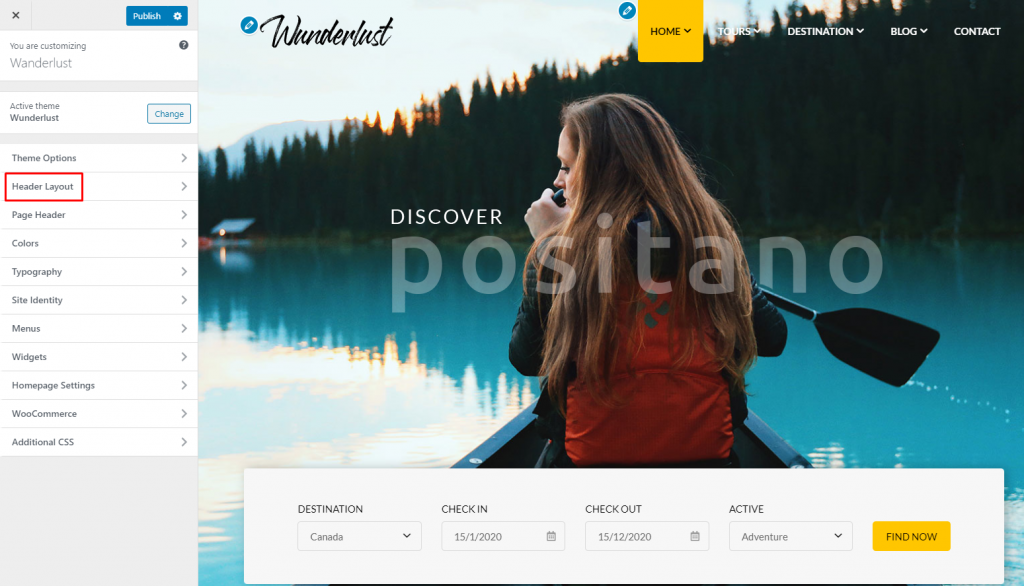
Here you can edit Header layout and Header Transparent.
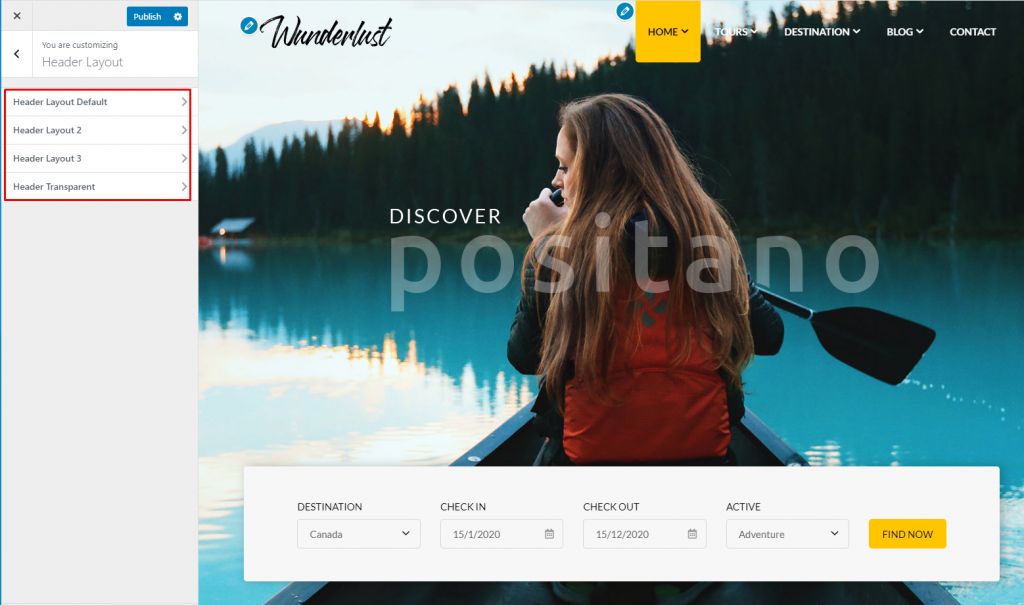
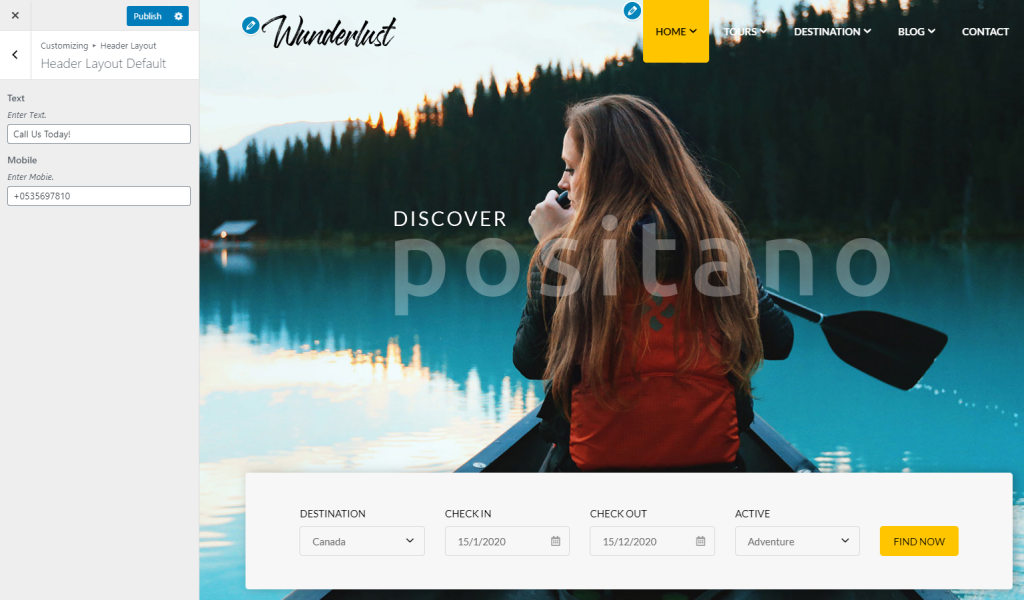
3. Page Header
In this section, you can edit page header, Space, Background, background image, title, and position page title.
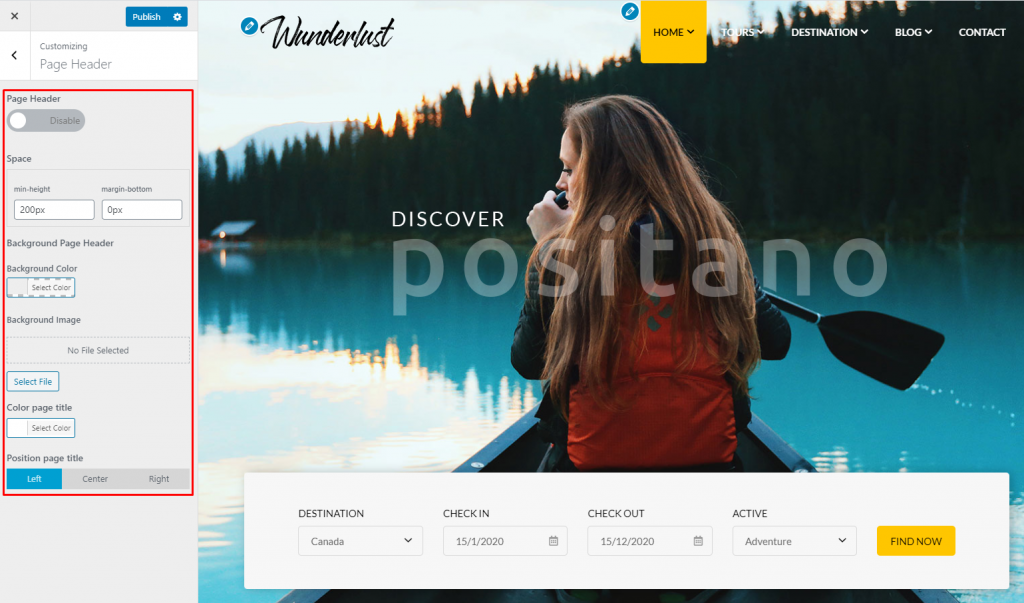
4. Color
In this section, you can change primary color, secondary color, tertiary color, hidden color and copy right color.
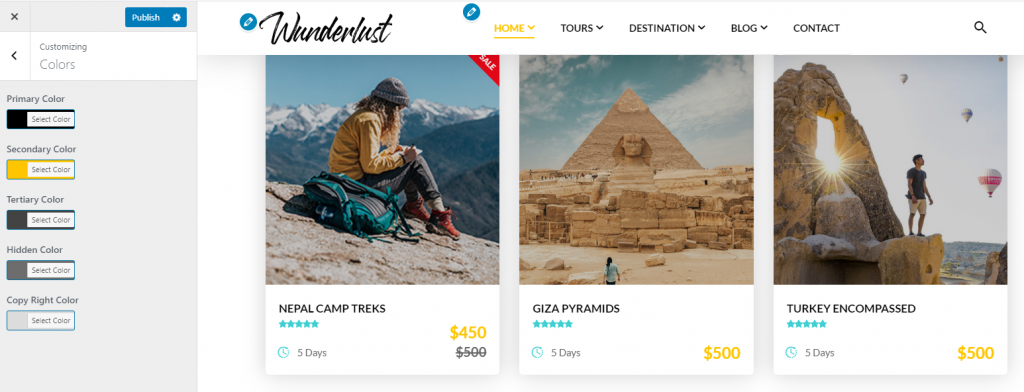
5. Typography
Here, you can edit the font and size of the Body & Headings, H1-H6.
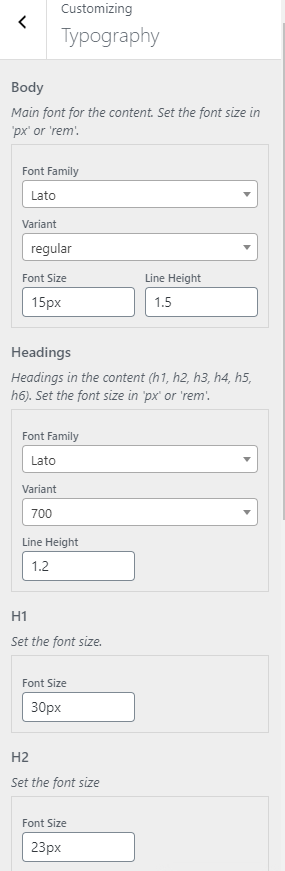
6. Site Identity
In this area, you can add/ edit your site logo, title, tagline and icon.
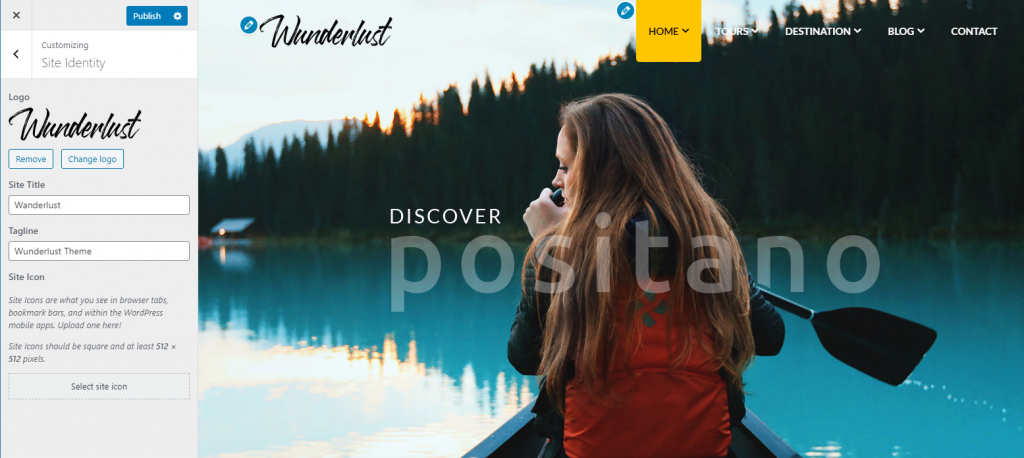
7. Menus
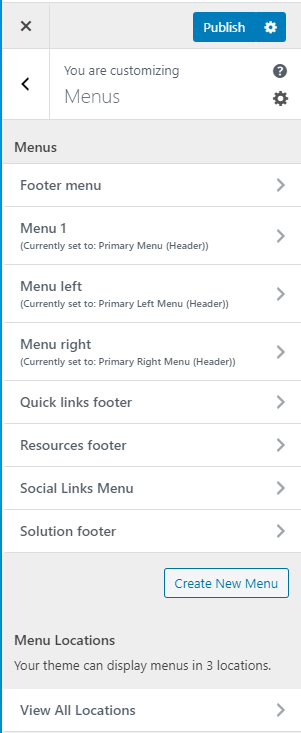
Here, you can change footer menu, Primary menu, Menu left & right, quick links footer, resources footer, social links menu, and solution footer.
8. Widgets
Wunderlust theme has 3 widget areas, but this particular page doesn’t display them.
You can navigate to other pages on your site while using the Customizer to view and edit the widgets displayed on those pages.
9. Homepage Settings

In this area, you can select the way your homepage is displayed.
10. WooCommerce
Here, you can edit store notice, product catalog, product image, and Checkout.
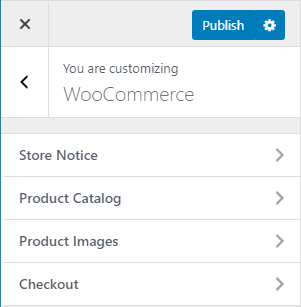
After finishing, you need to publish to save all the changes you’ve done.